Writing media to the framestore is useful when you want to ensure that others cannot alter your work, or when you require real-time playback. This is especially useful for soft-imported media, which normally resides on an open, shared storage location.
You can write media to the framestore as a background process. See Using the Stonifise Tool in the Background.
To write media to the framestore:
The Stonifise options appear.


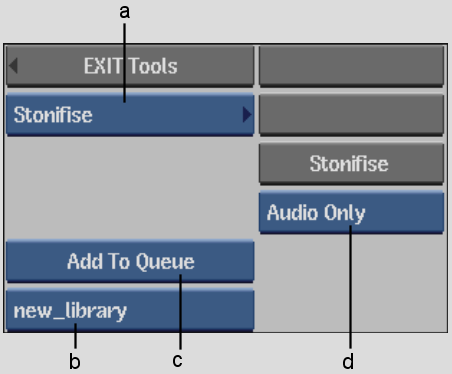
(a) Tools box (b) Destination Library box (c) Add To Queue box (d) Media Type box
| Select: | To: |
|---|---|
| Audio/Video | Write both audio and video media to the framestore. |
| Audio Only | Write only audio media to the framestore. |
| Video Only | Write only video media to the framestore. |
Copies of the selected clips are written to the framestore. The clips that you selected remain soft-imported. The original media is still available but is now a separate entity from the clip written to the framestore. If more than one instance of the same clip was soft-imported, only the media of the selected clips is written to the framestore.