You can use the Histogram menu to adjust the range of values used for the red, green, blue, or RGB channels of an image.
To reset any changes to the histogram, click Reset Histo. To reset all the changes in the Colour Corrector, click Reset All.
To access the Histogram menu:
The Histogram menu appears.


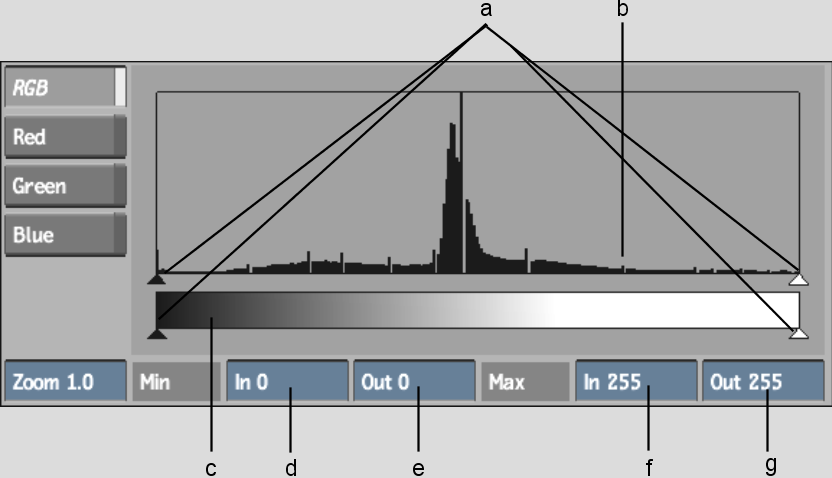
(a) Slider controls (b) Histogram (c) Gradient bar (d) Minimum Input Level (e) Minimum Output Level (f) Maximum Input level (g) Maximum Output level
The histogram shows the colour distribution of pixels in the front image for the selected channel. The horizontal axis represents the values of pixels, from 0 (black) at the left to 255 (white) at the right. The vertical axis represents the number of pixels with these colour values.