You can convert the output of an OpenEXR image by accessing EXR Display controls in the LUT Editor.
To convert an OpenEXR file:


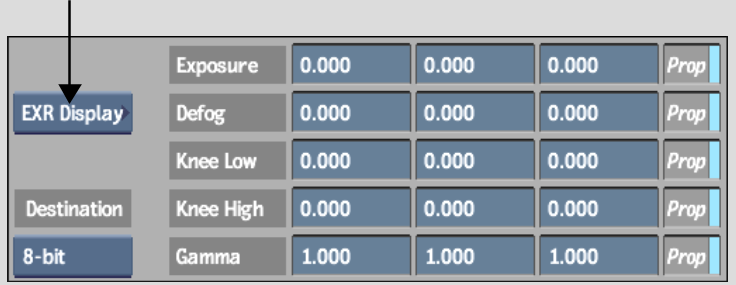
The EXR Display controls appear.
ExposureEnter the display image exposure. Editing this value lightens or darkens the display image, revealing detail in the high or low range of luminance.
DefogSubtract from pixel values to reduce fogging of the image.
Knee LowSet the lower limit of a compressed pixel range. The knee function determines the white point and middle grey values of the image.
Knee HighSet the upper limit of a compressed pixel range. The knee function determines the white point and middle grey values of the image.
GammaEnter the gamma correction values for your screen setup.
P (Proportional)Enable to change remaining channel values proportionally with respect to a selected value.