Cursors
The default cursor is a yellow cross.


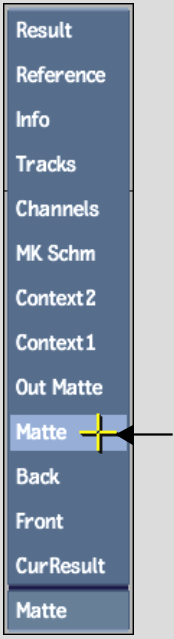
However, the cursor changes under some conditions:
| Use: | To select: |
|---|---|
| Red arrow | The front clip. |
| Green arrow | The back clip. |
| Blue arrow | The matte clip. |
| White arrow | The destination reel for the processed result. |
Other cursors will appear, such as schematic editing cursors in Action and Batch. These other cursors are explained in the procedures in which they occur.