To go to a specific frame in a clip, use the Go To button, or the Go To hot key.
To go to a frame in a clip using the Go To button:



The cursor changes to a purple arrow, and the Go To menu appears in the area beside the Go To button.


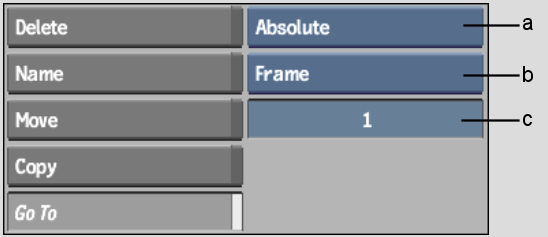
(a) Go To Method box (b) Go To Mode box (c) Go To Target field
| Select: | To: |
|---|---|
| Absolute | Go to the destination frame or timecode entered in the Go To Target field. |
| Relative | Move the number of frames—backward (negative value) or forward (positive value)—entered in the Go To Target field. |
| Select: | To: |
|---|---|
| Source Timecode | Enter a Go To target using source timecode. |
| Frame | Enter a Go To target using frame numbers. |
The frame you specified appears under the cursor. If you selected Relative from the Go To Method box, click again to repeat the Go To operation.
To go to a frame in a clip using the Go To hot key:
The numeric keypad appears.
The clip advances to the specified frame number.