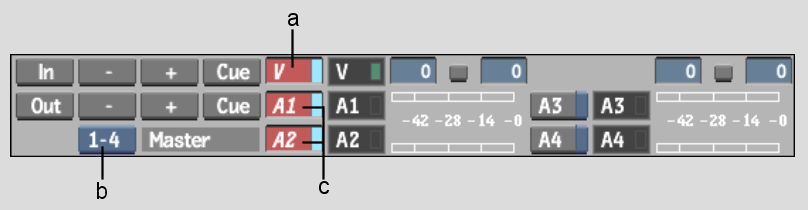Show in Contents

Add to Favorites

Home: Flame

Selecting a VTR Device For Output

Outputting Clips To a VTR

Outputting Multiple Clips

Outputting a Single Clip
To output a clip to a VTR, load a clip into
the Output Clip menu and then set the in and out points for clip
output. If required, enable the options to offset the start frame
for output and to apply a letterbox overlay. See
Output Clip Menu Controls.
If the duration marked by the in and out points
that you set for output is greater than the duration of the clip
you are outputting, the last frame of the clip is repeated to
fill the gap between the end of the clip and the out point of clip
output. For example, if you set a clip output in point
at 01:00:00:00 and a clip output out point at 01:01:00:00, the clip
output process has a duration of one minute. If the clip you are
outputting is 30 seconds long, the last 30 seconds of the output
result on tape are filled with the last frame of the clip you are outputting.
To
output a single clip to a VTR:
- Load
the clip that you want to output into the Output Clip menu. See
Accessing the Output Clip Menu.
- Make
sure that the correct video track and audio channel buttons are enabled
so that the corresponding video track and audio channels are output
to tape.
- Enable
or disable All Audio in the Clip Output menu (to the right of the Exit
Output Clip button).
When Output All Audio is enabled, all audio
channels (not just the ones corresponding to the audio channel buttons
you enabled in the previous step) are sent to the audio converter.
This means you can monitor all audio, even though
you are only recording one or two tracks to the VTR. You can also
route the other audio channels to a mixer or any other device capable
of capturing an audio signal.
- Make
sure the appropriate VTR is selected in the Device Name box. See
Selecting a VTR Device For Output.
The preview window displays the contents of
the tape currently in the selected VTR.
- To
preview the clip you are outputting against the content on the tape, enable
Split View. See
Monitoring Video During Clip Input and Output Operations.
- To preview the clip before
outputting and see its properties, click Play to load the selected
clip into the Player.
- To output the selected
clip with a letterbox overlay, enable Letterbox and then select
the colour and enter values for the letterbox aspect ratio and offset.
See
Outputting Clips With a Letterbox Overlay.
- To
output the selected clip starting at any frame other than the first
one, enter the start timecode in the Start Offset field.
- Set
the in and out points for clip output. See
Setting Input and Output In and Out Points.
- Click
Process to output the clip to the VTR.
- After
the transfer is complete, verify that it was successful by playing
the transferred clip. To do so, cue to the in timecode and click
the Play button in the VTR Transport controls.
- When
you are done, click EXIT Output Clip to return to the Desktop reels or clip library.