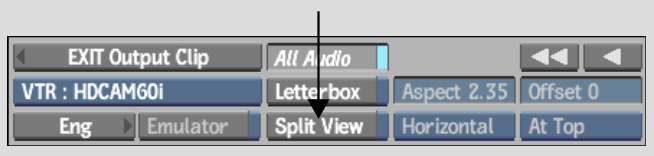Show in Contents

Add to Favorites

Home: Flame

Outputting Clips in Assemble Mode

Clip Input/Output Using a VTR

Setting Input and Output In and Out Points

Monitoring Video During Clip Input and Output Operations
When
you output a clip to a tape that already has media on it, you can
enable a split view to compare a clip with a portion of tape, in
much the same way as split view allows to compare two video segments
in the player. This can be especially useful if you are outputting
a clip to seamlessly overwrite a section on the tape.
To
use the split view preview option:
- With
a clip or clip(s) loaded in the Output Clip menu and a tape in the appropriate
VTR device, enable Split View.
The Split View controls are enabled and you
can view the clip that is currently set for output alongside the
content on the tape.
- Set
Split View preview options:
- In
the Split field, enter a value to set the relative position of the
split.
- From
the Current Clip Display box, select an option to set the location
of the current clip display.
- From
the Split Orientation box, select Horizontal Split or Vertical Split
to set the Split View orientation.
- With
Split View enabled, you can scrub the VTR to locate the frame that matches
the frame of the current clip.
- Set
the In point to the timecode of the frame on tape that corresponds
to the first frame of the clip.
- Cue
to the In point. The first frame of the clip and matching frame
on tape are displayed in Split View.
- Click
Play to play the tape and the clip simultaneously in Split View.
- Click
Stop, and disable Split View when you are finished.