You can match and colour correct the colours of the front clip using the back clip as a reference. To perform a match operation, sample colours from the front and back clip and then use the Match button in the Curves menu.
To match colours between two clips:
The Curves menu appears.


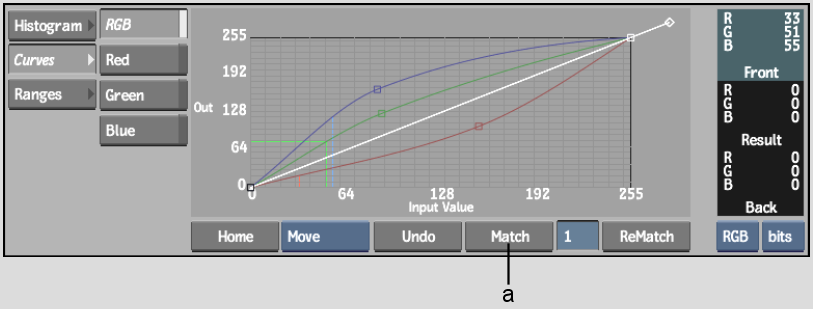
(a) Match button
The colour picker appears.
The colour is added to the Front and Result colour patches.
The colour picker appears.
The reference colour is applied to the result clip. The reference colour is also added to the Result colour patch and points are added to the colour curves.
When you use Match, a number is displayed in the numerical field beside the Rematch button. The first match you perform is indicated by a 1 in the field, the second by a 2, and so on. To revert to a previous match, click the numerical field and type the number of the match you want to recall. The colour patches and colour curves reset to the values stored in the specified match.
To reset all the colour curves, click Reset Curve. To reset the red, green, blue, or RGB curve only, select a curve and click Reset Curve. The Curves menu also has its own Undo button that is separate from the overall Colour Corrector Undo.