Save an image of the 3D
View
You can save an image of the 3D View using File > Save Screen Image.... You can:
The Save Screen Image window appears.
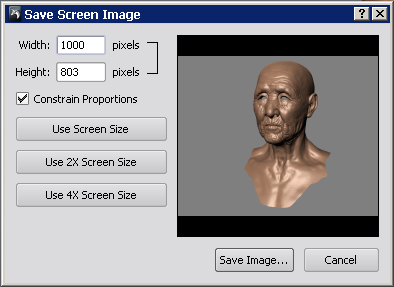
A thumbnail image of the 3D View is displayed to assist in previewing the final image.