To create more smoke and add flames to the effect, increase the quality of the fluid simulation by increasing the Base Resolution value of the container. You can also use High Detail Solve to add detail and use Self Shadowing to highlight this detail.
Be aware that making these adjustments to the fluid increases the simulation time.
To increase fluid simulation quality
For systems with low processing power, keep the Base Resolution set to 30.
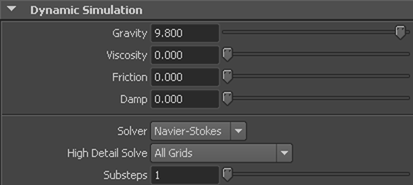
Using High Detail Solve gives simulations more detail without increasing resolution. It is ideal for creating effects such as explosions, rolling clouds, and billowing smoke.
This sets the fluid to cast internal shadows and determines the darkness of the shadows cast from the fluid. When Shadow Opacity is 1.0, shadows are completely black and the fluid is totally in shadow. The effect of these attributes is most noticeable when the fluid is rendered.
 icon.
icon.
Render the frame again, but this time change the camera perspective.

You’ve now completed the lesson on using a fluid effect to add smoke and flames to the slag foundry. In the next lesson, you create two particle systems which simulate sparks flying off the molten slag as it slides down the chute.
Before you render out the final simulation, you need to cache the fluid effect. If you plan to use the current scene for the remaining lessons, you can either cache the fluid now or before you start Lesson4.
 .
.