The tweaks you’ve made to the zombie shuffle have not actually changed the original zombie animation. Instead, the changes reside in the current scene file as reference edits.
 -click and select Reference > List Edits from the menu that appears.
-click and select Reference > List Edits from the menu that appears.
Maya displays a list of the node and attribute values that have changed since the zombie file was referenced.
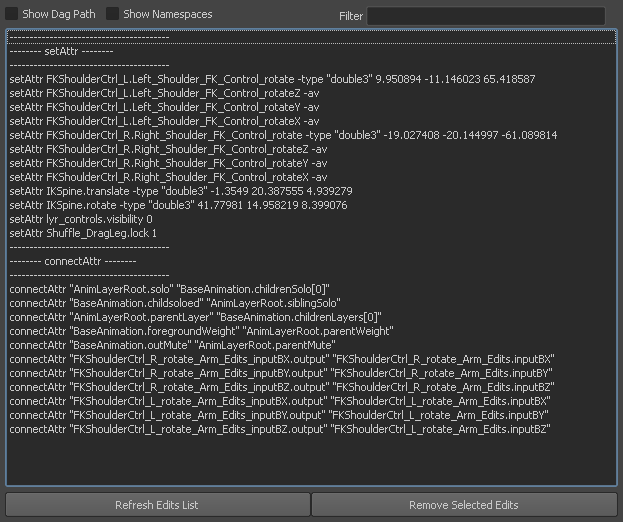
From this you can see that the zombieShuffle file still contains the original, unaltered zombie walk, while the current scene referencing zombieShuffle contains only the tweaks you’ve made since.
You can export the reference edits in the current scene for use in your graveyard scene.
 -click, and select Reference > Export to Offline File.
-click, and select Reference > Export to Offline File.
This tutorial assumes you are using the default Maya File Browser. If these options do not appear in the File Browser, change back to the default browser by selecting Window > Settings/Preferences > Preferences, and then going to the Files/Projects section and setting the File Dialog option to Maya Default.
Maya creates an edits file containing your animation tweaks.
Now you are ready to apply the tweaked animation to zombies in the graveyard file.
To prepare for the next part of the tutorial, re-open the graveyard3.ma scene (File > Open Scene). You do not need to save the current scene.
 Except where otherwise noted, this work is licensed under a Creative Commons Attribution-NonCommercial-ShareAlike 3.0 Unported License
Except where otherwise noted, this work is licensed under a Creative Commons Attribution-NonCommercial-ShareAlike 3.0 Unported License