In this section of the lesson, you convert the nParticle_slag object to an output mesh. Converting the nParticle system to an output mesh lets you take greater advantage of rendering effects, such as shader networks, textures, and motion blur, to finish off the simulation.
After the nParticles are converted to an output mesh, you can still use the nParticle object attributes to adjust the behavior of the slag.
To convert the nParticle object to an output mesh
Notice that the particles are no longer displayed in the scene. When converted to a mesh, the nParticle_slag object becomes an intermediate object, which is not visible. This reduces simulation time and makes it easier to see how Output Mesh attribute adjustments affect the mesh behavior.
Notice that the output mesh is interpenetrating the nRigid_tub geometry. Adjusting the nParticle object Blobby Radius Scale and Threshold values can help fix the interpenetrations.

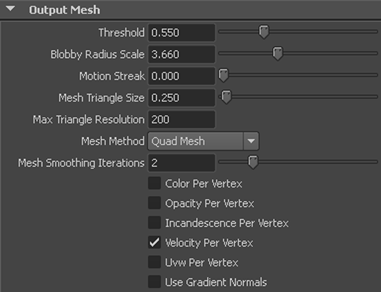
For information about Output Mesh attributes, see Output Mesh in the nParticleShape node section of the nDynamics Help.
Notice that the output mesh no longer interpenetrates the nRigid_tub geometry.
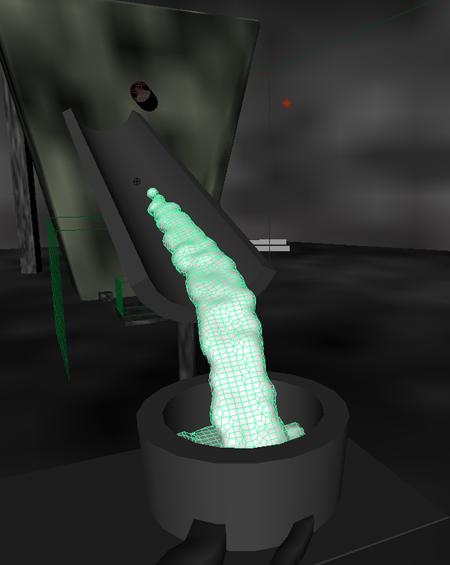
Also notice that generating an nParticle mesh slows down the simulation. In particular, low Mesh Triangle Size values and Mesh Smoothing Iterations greater than 3 can quickly slow simulation time and decrease overall performance. However, both settings increase the quality of the mesh. For larger simulations involving output meshes, caching the nParticles can decrease simulation time.
In the next section you set Nucleus solver attributes to further improve the appearance and behavior of the mesh.
 Except where otherwise noted, this work is licensed under a Creative Commons Attribution-NonCommercial-ShareAlike 3.0 Unported License
Except where otherwise noted, this work is licensed under a Creative Commons Attribution-NonCommercial-ShareAlike 3.0 Unported License