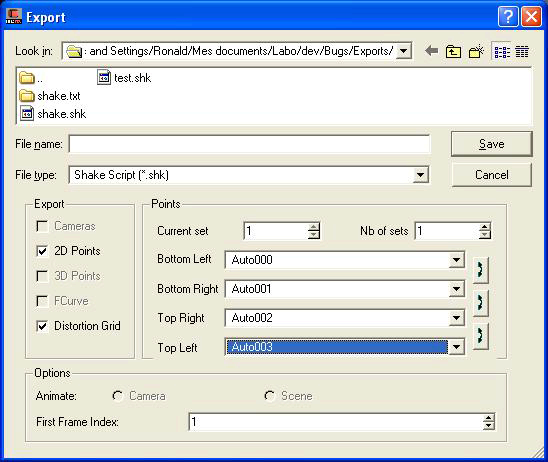Shake track files
All chosen tracks are
exported as individual Track Files in order to be used
as input for the Shake® MatchMove or Stabilize nodes.
While these files only contain 2D information, the exported values
are not simply the result of 2D tracking, but the 2D projection
of the 3D reconstructed points. The main advantage is that the point
coordinates are known even though a point may move out of the image.
Shake script
MatchMover generates
a Shake script containing the following information:
- Four point tracks that will be used as
input data by a MatchMove node to perform corner
pinning.
- A warping grid to apply distortion to
your CG elements so they can integrate perfectly with distorted
footage.
- A warping grip to remove distortion from
the original footage.
The window controls for
this export are quite different from the other ones. Unlike other
exports formats, you cannot have an arbitrary number of points.
Shake controls require you have one, two, or four points for a matchmoving
process.
Use the drop-down boxes
to choose the points to export. The corner indications are only
valid if you want to perform a four-point corner pinning.
Point order is important:
the arrow buttons swap points and let you reorder them.
NoteYou can provide several
sets of 4-points that will each generate a corresponding MatchMove
node. Set the total number of sets in the “Nb of sets” spin-box,
and select the current one in the “Current set” spin-box.
TipThe boxes contain
initially the first four points in the selection, if any. Selecting
your points of interest before calling the export window will save
you time and effort.
In Shake, load the script
by selecting File > Open Script and choose
your file.
The Node
View then contains the following nodes:
- rzVideo is a
“FileIn” node containing your video. You may edit the imageName if
it is incorrect, which may happen if you are working not on the same
computer that you used to run MatchMover.
- rzMatchMove is
a “MatchMove” node containing all the information to perform your
composition operation. Load another image or video, connect it to
the second input of the rzMatchMove node, then enable
it by opening its properties, toggling the applyTransform parameter
to active, and change the outputType to Over.
You may also have to change the source X and Y positions if your
source is of a different size of you want to crop it.
NoteIf several sets of
points have been provided, additional nodes will be numbered (e.g.,
rzMatchMover 2 ...).
- rzDistort is
a “WarpX” node designed to apply distortion to any CG element before
compositing it with your footage. If the latter has no distortion
at all, this node is no use to you and you can delete it safely.
rzUndistort is a “WarpX” node designed
to remove the distortion from the original footage.