There are several different types of node features, as well as different types of node connections.
There are a number of different types of nodes, each represented by a different icon.
| Node type | Description |
|---|---|
| Primary Output Node 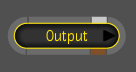 |
The primary output node for a composition. A dependency graph always has exactly one primary output node. You cannot delete this node, but you can add secondary output nodes to the composition. See Multiple Output Nodes. The output node represents the result of the composition. When you select this node, the tool UI displays the Output tab. The output node does not display a proxy of the result. |
| Secondary Output Node 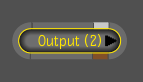 |
A secondary output node for a composition. Note that secondary output nodes vary slightly in appearance from the primary input node, it is a lighter gray. |
| Composition Input Node 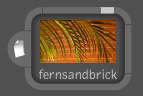 |
An input node for a composition created during a normal media import. It is identified by a small sheet icon on the left of the proxy. When you select an imported media input node, the tool UI displays the Import Image tab. The input node displays a proxy of the media it references. |
| Footage Input Node  |
An input node for footage, created using “Import as Footage”. It is identified by a small film icon on the left of the proxy. The Link Image tab opens when a footage input node is selected in the Schematic view. |
| Linked Composition Input Node  |
An input node for a linked composition. It is identified by a small composition icon on the left of the proxy. When you select a linked composition input node, the tool UI displays the Link Image tab. The input node displays a proxy of the rendered output it references. |
| Tool Node 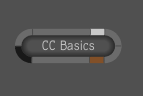 |
A normal tool node. |
| Super Tool Node 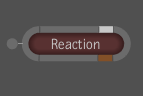 |
A super tool node. Each super tool can have its own icon. The Reaction super tool icon is shown here. A super tool node behaves as a group node in that you can enter the node to work with the tools it contains. |
| Group Node 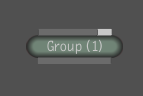 |
A group node that you create by selecting two or more nodes and grouping them together. You can right-click a group and select Edit Group to work only with the nodes in that group. |
| Visual Group Node 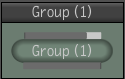 |
A visual group node is similar to a normal group node, however you are able to see its contents without entering it. You can also change its background color. |
 Except where otherwise noted, this work is licensed under a Creative Commons Attribution-NonCommercial-ShareAlike 3.0 Unported License
Except where otherwise noted, this work is licensed under a Creative Commons Attribution-NonCommercial-ShareAlike 3.0 Unported License