The Crop tool lets you change the size of an image. Crop manipulators are visible when selecting the Output tab—see Crop Tool.
The filtering processes attempt to smooth the transformed pixels. When an image is being warped, there is a need to interpolate the old pixel map to a new one. This requires some form of image reconstruction and a number of resampling methods can be used.
All Warp tools have common filtering parameters:
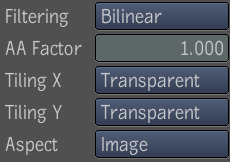
| Filter | Description |
|---|---|
| Nearest | A box filter and the fastest way to resample an image since it only samples a single pixel of the input image to determine the value of a given pixel in the result image. Produces significant amount of aliasing. |
| Bilinear (default) | A separable triangular filter that takes into account more area when resampling. |
| Mitchell | Considered as one of the best magnification filters for images; has a good balance between ringing and sharpness. |
| Gaussian | Good magnification and magnification filter with no ringing, but introduces noticeable softness to the result image. |
| Jinc 2 | Offers better sharpness than the Gaussian one, but at the expense of ringing. Similar to the sinc filter, but with better isotropic qualities, less ringing, and same sharpening and anti-aliasing. |
| Jinc 3 | Offers better sharpness than the Gaussian and Jinc2 filters but at the expense of even more ringing. Similar to the Lanczos filter, but with better isotropic qualities, less ringing, and same sharpening and anti-aliasing. |
The next example illustrates the sharpening and ringing effects of the six filters.

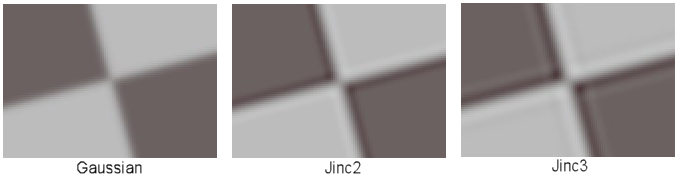
The next example illustrates the anti-aliasing and blurring effects of the six filters. These examples were created with a checkerboard and polar tool to provide variance in frequencies in all directions.
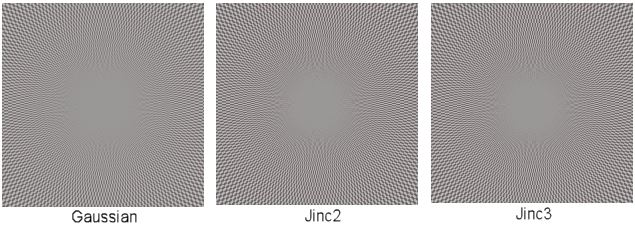
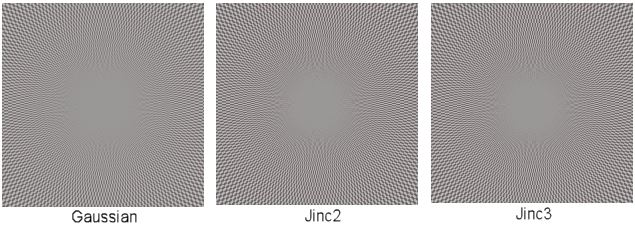
Other common output parameters:
| Use: | To: |
|---|---|
| AA Factor | Adjust the trade-off between anti-aliasing and blurriness. |
| Tiling X/Y | Set the repeat mode. Choose from; Transparent (default), Edge, Repeat, and Mirror. |
| Aspect | Control whether the mapping is stretched to cover the entire image region of definition (ROD) while in Image mode, or whether the mapping is only uniformly stretched to fit the height of the image (Circular mode). Note that in image mode, the mapping will be non-uniformly stretched. Particular mappings might be more suited to one aspect ratio mode or the other. Each tool specifies the proper default aspect ratio mode. |
 Except where otherwise noted, this work is licensed under a Creative Commons Attribution-NonCommercial-ShareAlike 3.0 Unported License
Except where otherwise noted, this work is licensed under a Creative Commons Attribution-NonCommercial-ShareAlike 3.0 Unported License