The brushes define the look of the paint strokes. You can customize brushes to define the look of a stroke.
The paint brush controls have the following parameters:
- The brush stamping pattern is a bitmap image that is used as a pattern to create a stroke. They can be resized from 1 pixel
to 512x512 pixels. Composite comes with a set of predefined brushes and they are stored as an image file in the Composite
installation directory under \Resources\Brushes. You can create your own brushes using third-party software and add them to
the stamping pattern list by putting them in the \Brush folder. Brushes can be any pixel size, but every brush will be reformatted
to 512 x 512. For best results, it is best to create your stamp patterns as 512 x 512 grayscale.tiff images, but any file
format and size supported by Composite will be accepted.
- Define the color of the paint stroke. Click a color pot and select a color from the color picker. You can store two colors
and use the toggle button to reverse them or press X.
- Set the opacity (transparency) of the brush. A value of 100% applies a fully opaque color. Use a lower value to apply a more
transparent color.
- Set the brush size. The brush size is indicated by the diameter of the white circle surrounding the brush. To increase the
brush size, hold down the S key and drag the brush to the right on the canvas. To decrease it, hold down the S key and drag to the left. You can also type the brush size in the Size field or drag the value editor in the Size field.
- The brush rate is the rate at which brush strokes are applied to the canvas. A high value produces a smooth continuous stroke,
and a low value produces a less continuous stroke with larger gaps between brush images.
- The stamping process can be configured by specifying the stamping rate and forcing constant distance between stamps.
Paint Stroke Controls
Strokes are rendered based on the brush attributes and the stencil. The stroke shape is formed by stamping the brush shape
along the path created by the pen (or mouse) movement.
The paint stroke controls have the following parameters:
- Paint materials define the material used to render the brush. Materials include: Paint (default, solid color), Reveal, Clone
and Erase.
- When drawing with a tablet, the pressure can be mapped to the size, opacity, or both (or can be set to Off) of the stamping
pattern while drawing.
- The blending modes define how the stroke is blended with the current drawing—see Blend Modes.
- You can use stencils to apply paint strokes to an image—see Using Stencils.
 Except where otherwise noted, this work is licensed under a Creative Commons Attribution-NonCommercial-ShareAlike 3.0 Unported License
Except where otherwise noted, this work is licensed under a Creative Commons Attribution-NonCommercial-ShareAlike 3.0 Unported License
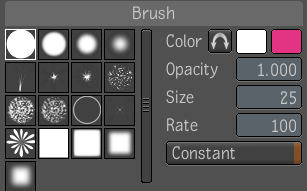
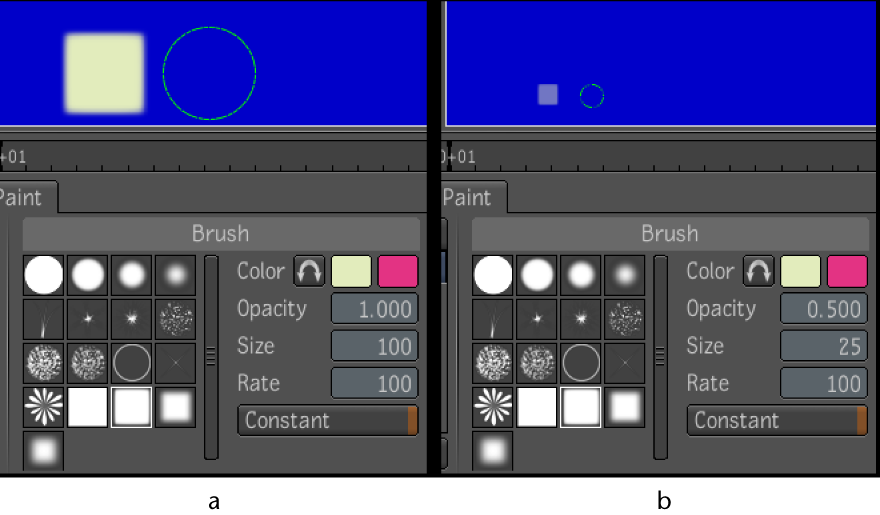

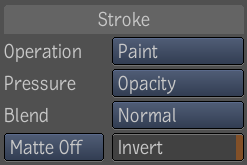
 Except where otherwise noted, this work is licensed under a Creative Commons Attribution-NonCommercial-ShareAlike 3.0 Unported License
Except where otherwise noted, this work is licensed under a Creative Commons Attribution-NonCommercial-ShareAlike 3.0 Unported License