The Paint stroke operation lets you paint on a selected layer's front or alpha. Each raster layer has a front image and an alpha which you can apply strokes to.
In the following example, a red sunset is added to the image of the ocean. In the first image a round brush with a slight blur around its edge is used to create the sun.

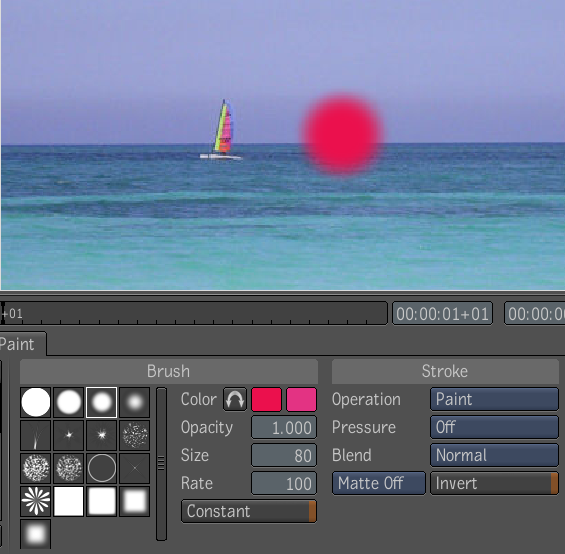
To hide the lower half of the sun so that it lines up with the horizon, a sharp-edged square stroke was used, and the stroke operation was changed from Paint to Erase. The sun was then painted out.
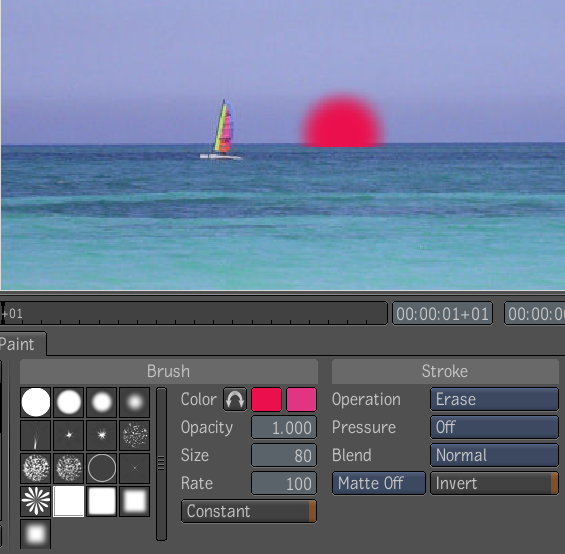
The last step is to add the sun's reflection to the water.

Painting a perfectly straight line is tricky, but you can use this shortcut to create one.
You can retouch mattes with the paint tool.
A new internal layer has an empty, black layer matte. An external layer's alpha contains the matte information of the incoming image.
Painting on the alpha of an internal layer is accomplished in one of two ways: implicitly or explicitly. Implicit alpha strokes are added when you paint on the layer front. For every stroke added to the layer front, a corresponding stroke is added to the layer alpha. Explicit alpha strokes are added when painting directly on the layer alpha.
Painting on the alpha of an external layer can only be accomplished explicitly. When you add strokes to the layer front, corresponding strokes are not added to the alpha.Strokes added explicitly to the layer alpha will be visible on the layer front (nor in its proxy) in composition view when you commit the stroke(s).

Pen to be removed from image shown in the alpha and the comp.
Unwanted areas can be removed from the image by painting on the alpha of the image.

You can enable/disable a stencil to paint without or through a stencil on a per stroke basis. The stencil is applied transiently, only the part of the strokes that pass through it are kept.
There are three stencil modes:
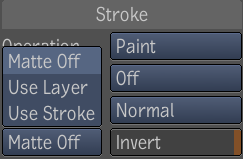
| Stencil: | Result: |
|---|---|
| Matte Off | Default setting, no stencils are used. |
| Use Layer | Strokes will be constrained by the matte inputted into the layer. |
| Use Stroke | Forms a stencil from what is currently available in that layer. |
| Invert | Inverts the stencil. |
 Except where otherwise noted, this work is licensed under a Creative Commons Attribution-NonCommercial-ShareAlike 3.0 Unported License
Except where otherwise noted, this work is licensed under a Creative Commons Attribution-NonCommercial-ShareAlike 3.0 Unported License