The mini-Player appears on the left in the Information tab area when you select a media file or composition in the File Browser. The mini-Player lets you preview compositions, as well as media prior to importing. You must have the Information tab selected to see the mini-Player.
The mini-Player contains a limited subset of the Player controls available for Player views. This reflects the context in which you use the mini-Player (to browse compositions in the project folders or preview media prior to import)—see Using the Mini-Player, below, for help using the controls.
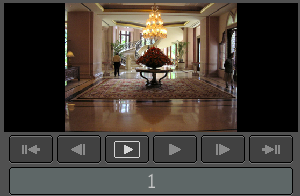
The mini-Player
The mini-Player lets you preview media compositions in project folders and lets the project administrator preview media prior to import—see The File Browser. The mini-Player includes controls to play the composition or media. You can also scrub or move to a specific frame of the composition or media.
To display a composition or piece of media in the mini-Player:
To play the composition or media in the mini-Player:
To scrub through the composition or media in the mini-Player:
 Except where otherwise noted, this work is licensed under a Creative Commons Attribution-NonCommercial-ShareAlike 3.0 Unported License
Except where otherwise noted, this work is licensed under a Creative Commons Attribution-NonCommercial-ShareAlike 3.0 Unported License