The Math Ops tool lets you apply mathematical blending operations to the RGBA values of two source images.
Use the following procedure to apply mathematical blending operations.
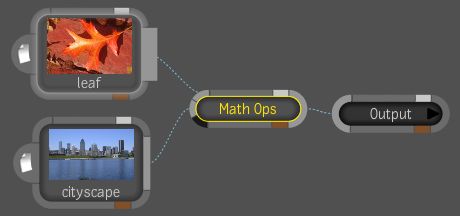
To apply mathematical blending operations to an image:
| Select: | To: |
|---|---|
| Add | Add to the RGBA of input A, a percentage (using the Blend value) of the RGBA of input B. |
| Div | Divide the RGBA values of input A by the RGBA values of input B. |
| Max | Create a composite image where the final output will be the maximum RGBA values of either input A or input B. |
| Min | Create a composite image where the final output will be the minimum RGBA values of either input A or input B. |
| Mix | Mix the RGBA values of input A with the RGBA values of input B: 0% = completely A, 100% = completely B. |
| Mult | Multiply the RGBA values of input A by the RGBA values of input B. |
| Screen | Mimic the effect of combining two film negatives together. Both layers are inverted, then multiplied, and finally the results are inverted back. |
| Sub | Subtract from the RGBA of input A a percentage (using the Blend value) of the RGBA of input B. |
 Except where otherwise noted, this work is licensed under a Creative Commons Attribution-NonCommercial-ShareAlike 3.0 Unported License
Except where otherwise noted, this work is licensed under a Creative Commons Attribution-NonCommercial-ShareAlike 3.0 Unported License