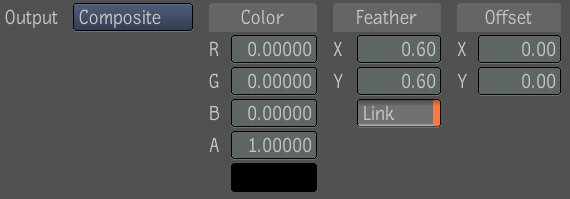The Drop Shadow tool takes an input image and adds a drop shadow to it by taking the alpha channel of the input image, blurring
it, offsetting it, and coloring it; the resulting shadow can then be sent to the output or composited under the original input
image.
The Drop Shadow tool has the following parameters:
- Controls whether to output the shadow alone or composited under the input image. The UI will present a pull-down menu with
Composite and Shadow Only items. By default, the output mode is Composite.
- Controls the color of the shadow; by default, the shadow color is black.
- Controls the radius of the blur (just like in the Blur tool). By default, the X and Y radii are linked and set to 0; otherwise,
their range is the same as that in the Blur tool.
- Controls the offset of the shadow with respect to the input image; by default, the offsets are 0. The Drop Shadow tool supports
non-integer shadow offsets so that animating those parameters will still produce a smooth result. The offsets can be controlled
using direct manipulation.
Note
This tool always outputs an RGBA image. Its only affects mode is RGBA.