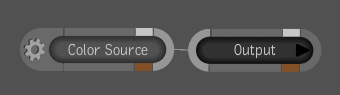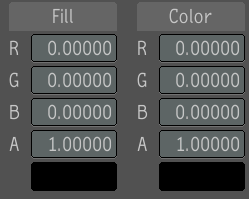The Color Source tool lets you create images with a variety of properties and in several formats. The Color Source tool is comprised of two sets of color channel value fields that allow you to generate a single color image based on RGBA values. One set of values is for generating the fill color and the other set is for generating the color residing in the region of definition (ROD). The fill color is defined as those pixels residing outside the ROD.
To create an image using the Color Source tool: