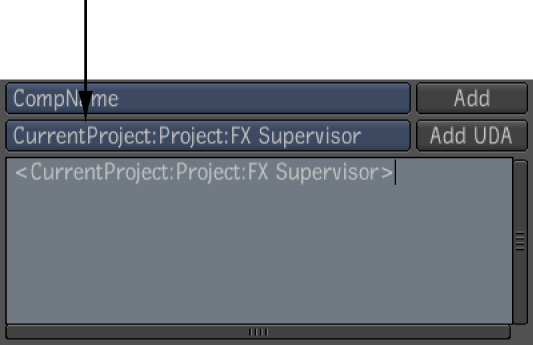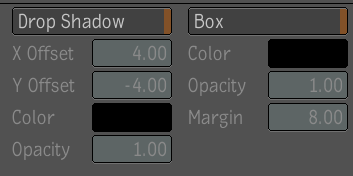The Slate tool lets you add production information over an image or clip, which is useful during the review/approval stage
of a project. Although Slate is not a full text tool, you can adjust the size, color, opacity, position, and duration of the
text, as well as add a drop shadow. You can also animate the attributes of the text.
When adding information to a composition, you can use variables for the composition's name, date, time, frame number, timecode,
and length. You can also enter your own information about the composition, such as the project title, camera, lens, film stock,
and so on.
Note
The following procedure assumes that you have a Schematic and a Player view open.
To add production information to a composition:
- Drag the Slate tool from Image Generation folder in the Tools tab to the dependency graph in the Schematic and attach it to
the Output node.
- Apply image properties—see Setting Image Generation Properties and Formats.
- To add a variable to your composition, select a variable from the list, and click Add. You can add multiple variables.
- To enter information about your composition, select the type of information you want to add and click Add UDA. You can add
as much or as little information as needed.
- Place the cursor inside the text field and edit the information.
- Format the text and modify its location.
Tip
To scroll the list of fonts, use your mouse wheel or the scroll bar beside the list.
- Add a drop shadow to the text by clicking Drop Shadow and setting its position, color, and opacity.
- Add a background behind the text by clicking Box and setting the color, opacity, and margin.