The leftmost section in the main tab contains the basic shape controls. Its title shows the currently selected shape's name, or "New Shape" if a creation tool is selected.
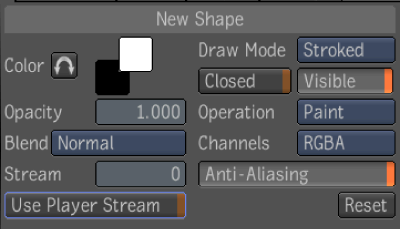
| Use: | To: |
|---|---|
| Color | Set the two colors (named "front" and "back") used by shapes drawn with the Paint operation (see Operation, below). The front color is used for drawing, and the back color is used for erasing. Another use for the back color is to toggle quickly between two colors, either using the swap button in the UI or by using the hotkey (default: X) |
| Opacity | Control shape opacity. |
| Blend | Control the blending mode of the shape. See Blend Modes in the Blend Alpha section. |
| Stream | Set the stream in which the shape will be drawn. Note that this parameter is not animatable. See Multi-stream Compositing. |
| Use Player Stream | This button is only visible when a creation tool is selected. When creating a shape in a player, this mode will set the new shape's stream to be that of the player. In a stereo workflow, this allows you to draw in one stream (e.g. left stream), change the player's stream, and draw in the other stream. |
| Draw Mode | Set the shape's draw mode. Stroked shapes will stamp the brush image along the shape's path. Filled shapes will fill the polygon defined by the shape. |
| Closed | Set whether the shape is considered to be an open or closed shape. |
| Visible | Enable rendering for this shape (whether or not it is visible). |
| Operation | Set the shape to Paint, Clone, or Reveal. Paint will draw using the solid foreground color. Clone and Reveal will use an image source to draw. |
| Channels | Set which channels of the image will be affected by the shape. Alpha modes use the current color's luminance. |
| Anti-Aliasing | Set rendering quality, depending on the draw mode. For Stroked shapes, this controls whether sub-pixel positioning of brush stamps will be used. For Filled shapes, this controls whether smoothing will be applied to pixels that are only partially covered by the shape. |
| Reset | Reset all parameters described in this section. |