If you are satisfied with the results of the automatic tracking process, you can export your project at this point. Otherwise, you may want to edit the 2D tracks.
If you are an expert user, adding track points serves to work around a weakness of the automatic tracker or to add a point necessary for defining a coordinate system which the automatic tracker would not have considered. See Defining coordinate systems.
You can run the Cleanup Assistant to let MatchMover automatically remove points, based on the parameters you set. This option's main purpose is to reduce the number of tracks, while keeping relevant tracking information, so that manual edition becomes easier.
 icon in the Toolbar.
icon in the Toolbar.
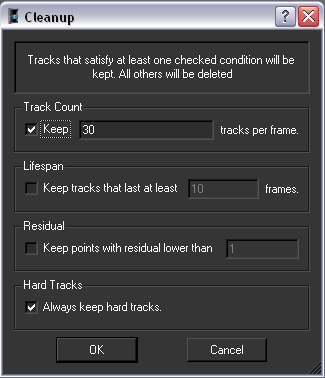
This can only be done after the solver has finished running.
For example, if a track satisfies at least one condition, it will be kept. For instance if you set the length > 10 and residual < 0.8, then a track lasting six frames with residual 0.4 will be kept because of the second filter.