After the 2D tracking process is complete, do one of the following:
Note that if the keyframes are not locked this step is automatically launched when running the solver. See Reference frames.
Once all the required keyframes are selected, user settings are applied to fill the gaps, with the non-automatic keyframes.
At this point you can run the camera solving process using the reference and keyframes chosen by MatchMover, or you can choose your own by manually editing them.
If you make any manual changes and want to return to automatic initialization, just click the lock icon  or relaunch the Select keyframes command. Manual initialization is designed for an advanced user.
or relaunch the Select keyframes command. Manual initialization is designed for an advanced user.
Under most circumstances the automatic initialization option is sufficient as MatchMover suggests optimum reference and keyframes. If you are not satisfied with the suggestion, you can edit the results.
Editing reference and keyframes
In complex sequences involving lots of camera movement, you may decide to choose your own reference frames and keyframes. If so, you must use the manual initialization option before you change the reference or the keyframes.
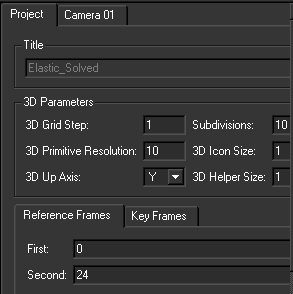
From the right pane of the Track window:
The Track window updates automatically.
After editing reference or keyframes, if you change the 2D data (for example, you add a new point track), you should either re-select the keyframes so that MatchMover can incorporate this new data in the choice of reference frames and keyframes, or run the camera solver without reselecting frames. MatchMover then uses the current reference and keyframes.
To change the current time to point to the previous keyframe, press Ctrl+up arrow. To change the current time to point to the next keyframe, press Ctrl+down arrow.