You now have an unfolded UV mesh with no major overlapping faces. However, there are still a few minor problem areas where the mesh overlaps itself (particularly the eyes and mouth).
You can use the Smooth UV Tool to fix small imperfections in the shell with targeted unfolds or relax operations.
 -select
the four closest edge loops that surround each eye. You can do this
quickly by
-select
the four closest edge loops that surround each eye. You can do this
quickly by  +
double-clicking one edge in each loop.
+
double-clicking one edge in each loop.
 +
right-click the UV mesh and select To UV from
the pop-up menu.
+
right-click the UV mesh and select To UV from
the pop-up menu.
The edges selected around the eyes are converted to the UVs selected around the eyes.

As you drag the Relax control, the selected UVs relax until they are round.

Now you can fix the nose and mouth in a similar manner.


 -click
the head and select Edge from the pop-up menu.
-click
the head and select Edge from the pop-up menu.
 -select
the 4 edge loops around the mouth. You can do this quickly by
-select
the 4 edge loops around the mouth. You can do this quickly by  +
double-clicking one edge in each loop.
+
double-clicking one edge in each loop.
 +
right-click the UV mesh and select To UV from
the pop-up menu.
+
right-click the UV mesh and select To UV from
the pop-up menu.
The edges selected around the mouth are converted to the UVs selected around the mouth.
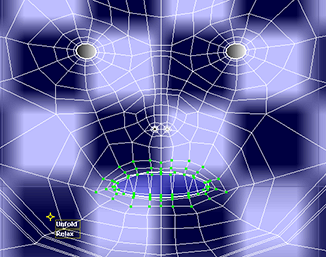
The mouth UVs even out into a circular shape.

The UV mesh for the soldier’s head now has no UV faces overlapping. This allows you maximum control over what shows up in each portion of the head when you create the texture map for the soldier.
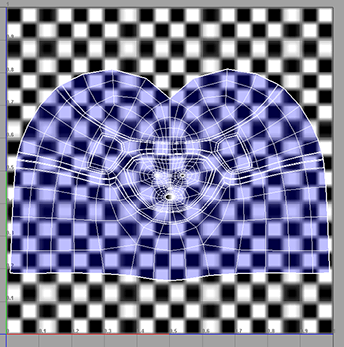
As with the rest of the body, you can now output these UV meshes to an external file to paint a texture on them. For information about how to do this, see Outputting UVs.