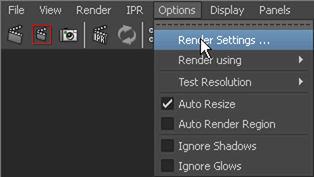Now that you have assigned mia_material_x shaders
to the objects in the scene, you can use the mental ray for Maya
renderer to render selected frames of your simulation.
To render a simulated frame
- In the timeline, go to frame 119.
You will render this
frame, where the output mesh pours into the glass.
- In the Render View, select Options
> Render Settings.
The Render
Settings window appears.
- From the Render Using list,
select mental ray.
- Click the Common tab
and set the following:
- In the Renderable Cameras section,
select renderCam from the Renderable
Camera list.
- In the Image Size section,
select 320×240 from the Presets list.
- Click the Quality tab,
and set the following:
- From the Quality Presets list, select Production.
- In the Raytracing section,
turn on Raytracing.
- Set Shadows to 4.
- Click Close to
close the Render Settings window.
- To render the current frame, in the Render
View, select Render > Render > renderCam.
The current frame appears
as a rendered image in the Render View.
You can continue to make
changes to the render settings, change the renderCam view, or select
another simulated frame to render. After you are satisfied with
your render settings, you can render the frame as a full-size image.
To render a full-size image
- In the Render View, select Options
> Render Settings.
- Click the Common tab
and in the Image Size section, select 640×480 from
the Presets list.
- From the Rendering menu
set, select Render > Render Current Frame.