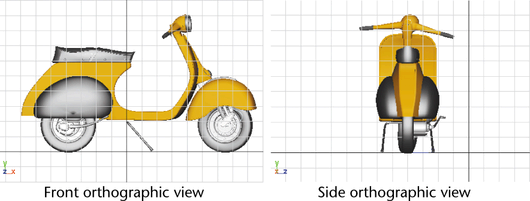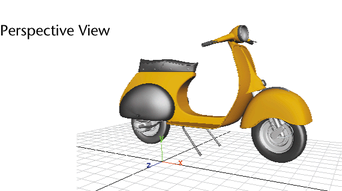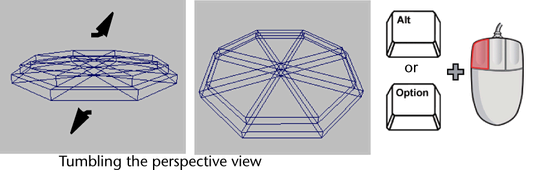In the lessons so far, when you looked
at an object from the top, front, or side views you have been viewing
the scene through an orthographic view. Orthographic
views appear two-dimensional because the object is displayed using parallel
projections of only two axes at a time. (Scooter images courtesy
of The Art of Maya)
When
you view the scene through the perspective view, you are viewing
the scene in a three-dimensional manner. The perspective view simulates
what your scene would look like from a camera’s point of view.
In Maya, you view the
scene through a set of virtual cameras. These cameras are either
orthographic or perspective in nature. You can adjust how these cameras
view the scene using the Camera Tools.
The three primary methods
for manipulating the camera view are dolly, tumble,
and track.
Dolly Tool
The Dolly
Tool gets its name from filmmaking where a camera, mounted
on a wheeled tripod, is moved towards or away from the scene. In
Maya, dollying allows you to view the items in your scene either
close up or from further back.
To dolly the perspective view
- Enlarge the scene view to a single perspective
view.
- Do one of the following:
- (Windows & Linux) Press the Alt key
and drag the mouse to the right while holding down the right button
on your mouse.
- (Mac OS X) Press the Option key and drag
the mouse to the right while holding down the right button on your
mouse.
- To dolly the camera outwards from the
subject in the scene you can perform the same key and mouse combinations
as described above but drag the mouse to the left.
Dolly works in both the
perspective and orthographic views.
TipIf you make an error
when adjusting your camera view of the scene, you can reset the
camera to its default home setting.
To reset the camera view
for a particular orthographic or perspective view:
From the panel menu,
select View > Default Home.
Tumble Tool
The Tumble
Tool allows you to tumble or rotate the camera’s view
around a particular center of interest to achieve either a higher
or lower vantage point, or a different side angle.
To tumble the perspective view
- Press the Alt key (Windows & Linux)
or the Option key (Mac OS X) and drag the mouse either left or right,
or up or down, while holding down the left button on your mouse.
Tumbling the view revolves
the camera around the center of the scene view, in whichever direction
you drag (left, right, up or down). The Tumble Tool does
not work in the orthographic views.
Track Tool
The Track
Tool allows you to move the camera up, down, or sideways
in relation to the scene.
To track the perspective view
- Press the Alt key (Windows & Linux)
or the Option key (Mac OS X) and drag the mouse in any direction,
while holding down the middle button on your mouse.
The Track
Tool works for both orthographic and perspective views.
NoteEven though the objects
appear to move across the screen when operating any of these camera
tools, it is the viewing camera that is actually moved in relation
to the scene, not the objects.