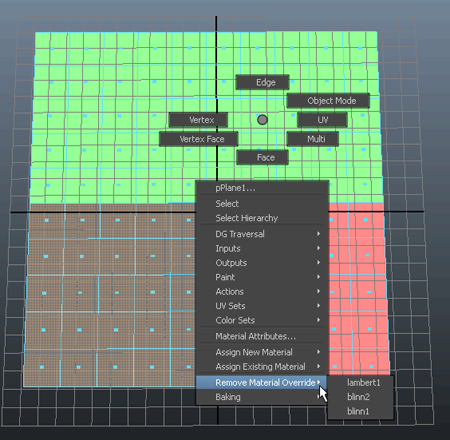You can remove
any material overrides you created on a render layer and revert
back to the material shader used in the master layer.
To remove a material override from an
object in a render layer: method 1
- In the Render Layer Editor,
select the render layer in which you want to remove a material override.
- In the scene view,
 the
object and select Remove Material Override. A
list of material overrides for the selected layer appears in the menu.
the
object and select Remove Material Override. A
list of material overrides for the selected layer appears in the menu.
- Select the material override that you
want to remove.
To remove a material override from an
object in a render layer: method 2
- Open the Hypershade (Window
> Rendering Editors > Hypershade) to see the material
swatch for the material override that you wish to remove.
-
 the
material swatch and select Remove Material Override From.
The menu lists all objects in the layer that use the material override.
the
material swatch and select Remove Material Override From.
The menu lists all objects in the layer that use the material override.
- Select from the list the object for which
you want to remove the material override.
If a material is currently
not used as a material override, the menu displays "There are no
objects with override" when you  a material swatch
and select Remove Material Override From.
a material swatch
and select Remove Material Override From.
TipThe contents of the
menu are also useful if you need to query whether a material has
been used as an override, or the names of the objects for which it
has been assigned as an override.






 the
object and select
the
object and select