You can directly edit
rigid skin point set membership with the Edit Membership Tool.
For a more intuitive approach, you can also paint rigid skin point set
memberships with the Paint Set Membership Tool (see
Paint rigid skin point set membership).
NoteYou can also edit
rigid skin point set memberships using the Relationship Editor,
but this approach is less intuitive than using the Edit
Membership Tool or the Paint Set Membership
Tool.
To edit set membership with the Edit
Membership Tool
- Switch to object selection mode.
- Select the joint whose set you want to
edit.
- Go into component selection mode (click
the select by component type icon).
- Select
Edit Deformers > Edit Membership Tool.
- Using the pointer, select the points
whose rigid skin point set membership you want to change.
- To add points to the currently selected
set,
 -click
the points you want to add.
-click
the points you want to add.
- To remove points from the currently selected
set,
 -click
the points.
-click
the points.
- To add points to some other rigid skin
point set, first select the rigid skin point set’s joint. The points
currently in the set are displayed in yellow. Now, as before, select
the points you want to add by
 -clicking them.
-clicking them.
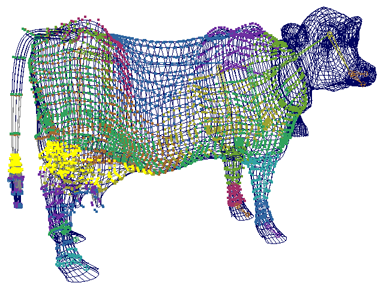
 -click
the points you want to add.
-click
the points you want to add.
 -click
the points.
-click
the points.
 -clicking them.
-clicking them.