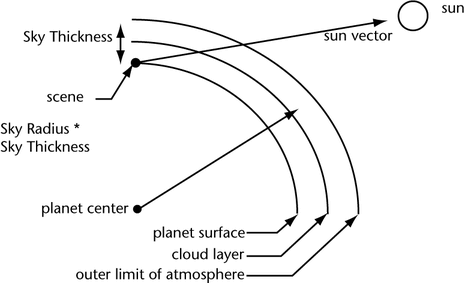Simulates a planetary environment viewed
from the surface of a planet.
Find this texture in
the
Create bar.
NoteIf the eye point
or view drops below the floor, the Env Sky texture
swatch turns red as a warning. If you render the scene, the floor
appears red. To avoid this, make sure the eye point is always above
the floor (the grid plane).
Environment Sky Attributes
- Total Brightness
-
The
overall brightness of the environment. The valid range is 0 to infinity.
The slider range is 0 to 5. The default is 1.
Sun Attributes
- Sun Brightness
-
The color and brightness of the sun. The
default color Value is 0.5.
- Halo Brightness
-
The
color and brightness of the halo around the sun. The default color
value is 0.1.
Interactively adjusting
Sun attributes
The following attributes
relate directly to the Sky’s texture placement object. You can use
the Maya transform tools, such as Scale and Rotate to
place the manipulator, or use the Show Manipulator tool.
As you change the settings
for Elevation, Azimuth,
and Size attributes, notice how
the various manipulators adjust in the View. IPR
render to watch the texture change on the object.
The following indicates
which manipulators correspond to which attribute.
- Elevation
-
The
angle (in degrees) of elevation of the sun relative to the floor.
The valid range is -90 to 90. The slider range is 0 (sunrise/sunset)
to 90 (midday). The default value is 45.
- Azimuth
-
The angle (in degrees) of the sun in the sky about
a vertical vector. The valid range is 0 to 360. The slider range
is 0 to 360. The default value is 145.
- Size
-
The
size (radius) of the sun. The valid range is 0 to 10000. The slider
range is 0 to 20. The default value is 0.531
- Blur
-
The size (radius) of the halo around the sun. The valid
range is 0 to 1000. The slider range is 0 to 20. The default value
is 1.
Atmospheric Settings
- Sky Brightness
-
A
scaling factor applied to the sky color. The default color Value
is 0.5.
- Air Density
-
The density of the air in the atmosphere.
The denser the air, the more light is scattered.
Air density represents
low and high altitudes. High altitude skies are almost black straight
up and blue near the horizon (the Air Density value less
than 1). Low altitude skies are blue straight up and white near
the horizon (the Air Density value greater than
1). The slider range is 0 to 3. The default value is 1.
- Dust Density
-
The density of dust in the atmosphere.
The slider range is 0 to 3. The default value is 0.
- Sky Thickness
-
The thickness of the atmosphere.
The valid range is 0 to infinity. The slider range is 0 to 10000.
The default value is 1000.
- Sky Radius
-
The outer radius of the sky as a
multiple of Sky Thickness.
Sky
Thickness and Sky Radius values
determine the planet radius, and planet radius influences the appearance
of sunsets. A planet with a large radius results in very red (and
very dark) sunsets (you can adjust Sky Brightness to
compensate for sunsets that are too dark). The valid range is 0
to infinity. The slider range is 0.01 to 300. The default value
is 50.
For example, if Sky
Thickness is 1000 and Sky Radius is
50, the outer radius of the sky is 1000 x 50 = 50 000 units, and
the radius of the planet is (1000 x 50) - (1000 x 1) = 49 000 units.
Floor Attributes
- Has Floor
-
Turns
the floor on or off. If Has Floor is
off, the environment below the horizon is a mirror image of the
environment above the horizon.
- Floor Color
-
The color of the
floor. The default color value is 0.392.
- Floor Altitude
-
The height of the
floor relative to the grid plane. Floor Altitude has
no effect if Has Floor is off. The slider
range is -100 to 100. The default value is -10.
Cloud Attributes
- Use Texture
-
Controls
whether or not Env Sky pays attention to the Cloud
Texture attribute. If you attach a Cloud or
other fractal texture node to the Cloud Texture attribute,
then you must turn on Use Texture to
see the results.
- Cloud Texture
-
The texture that determines cloud
distribution in the sky. For example, the Fractal texture creates
very realistic clouds. By default, there is no cloud texture map
(and no clouds).
- Cloud Brightness
-
The
brightness and color of cloud illumination from ambient scattered
light in the atmosphere. (The amount of ambient light depends on
the Elevation value.) The default
color Value is 0.5.
- Sunset Brightness
-
The
brightness and color of cloud illumination when the sun is below
the horizon and the clouds are front lit (for example, when the
sun’s Elevation value is 0 and its Azimuth value
is 180).
This is a very subtle
effect and occurs only briefly in nature during a sunrise or sunset.
The effect is more noticeable with high altitude clouds. The default
color Value is 1.
- Density
-
The
density of individual clouds. The valid range is 0 to infinity.
The slider range is 0 (no clouds) to 5 (heavy clouds). The default
value is 1.
- Threshold
-
A
threshold value for the Cloud texture
that controls how much of the sky is covered with cloud.
As the Threshold value
increases, darker areas of the texture do not produce clouds. The
valid range is 0 to infinity. The slider range is 0 (entire sky
is cloudy) to 1 (no clouds). The default value is 0.5.
- Power
-
The clouds are scaled and positioned by adjusting
the Power value.
The cloud density is
achieved by subtracting the Threshold from
the pixel value clipping to 0, then multiplying the result with Density.
To control the amount of de-focusing of the Cloud Texture,
adjust the Blur value (under Sun Parameters).
The valid range is 0 to infinity. The slider range is 0 to 1. The
default value is 1.
- Altitude
-
The height of the clouds.
The Altitude value
does not greatly affect the position of the clouds. Instead, it
determines how much the atmosphere obscures the clouds near the
horizon. Low altitude clouds disappear into haze much more slowly
than high altitude clouds. The valid/slider range is 0 to 1. The default
value is 0.2.
- Halo Size
-
The size (radius) of cloud illumination
from direct back lighting by the sun (for example, when the sun’s Azimuth value
is 0).
Direct back lighting
is most noticeable near the edges of thick clouds or through thin
clouds. The valid range is 0 to infinity. The slider range is 0
to 50. The default value is 20.
Calculation Quality
The Calculation
Quality attributes control the rendering speed of an Env
Sky texture.
The calculations required
for curved atmospheres reduce speed. The Calculation Quality attributes
do not greatly affect the appearance of the sky, but do affect the
speed at which the calculations are computed.
- Sky Samples
-
The number of samples used above the
cloud layer. Set the Sky Samples value to 1 for maximum
speed. The valid range is 0 to 20. The slider range is 0 to 3. The
default value is 5.
- Floor Samples
-
The number of samples used by the
atmosphere between the eye and the horizon.
Increasing the Floor
Samples value increases the effect of the atmosphere
along the floor. The valid range is 0 to 20. The slider range is
0 (no atmosphere between the eye and horizon) to 3. The default
value is 1.
- Cloud Samples
-
The number of samples used below the
cloud layer. The valid range is 0 to 20. The slider range is 0 (clouds
do not fade to mist at the horizon) to 3. The default value is 5.