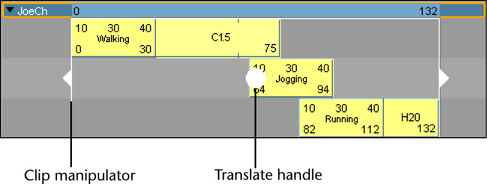Move clips
You can drag single clips upward and downward, or from side to side.
When you drag a clip upward or downward, and your mouse pointer is between tracks, a black line appears indicating that a new track will be created between the tracks to house the clip you are dragging. For information on adding a track to a character, group, or subcharacter, see Add tracks.
You can also move multiple clips at a time. See the following procedure.
To move multiple clips in time
 -click)
in one or more characters and move (from side to side) them all
at once along the Trax timeline using the translate handle of the
clip manipulator.
-click)
in one or more characters and move (from side to side) them all
at once along the Trax timeline using the translate handle of the
clip manipulator.