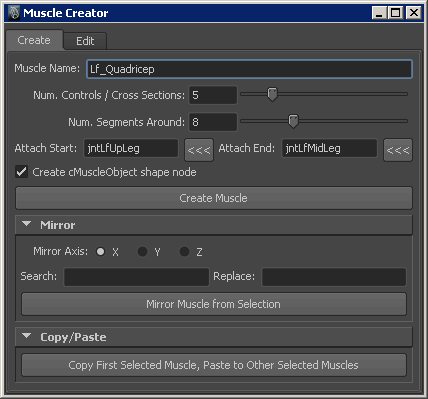The Muscle Creator window
lets you build deformable and posable, parametric-style NURBS muscles.
Create tab
- Muscle Name
-
Lets
you specify the base name of the muscle.
- Num. Controls/Cross Sections
-
Lets you specify how
many control objects are created along the length, and how many modeling
cross sections exist along the length to create the shape.
- Num. Segments Around
-
Sets the number of points
on a cross section circle that the muscle will have for modeling.
- Attach Start
-
Lets you load a selected
object as the start object for the muscle.
- Attach End
-
Lets you load a selected
object as the end object for the muscle.
- Create cMuscleObject shape
node
-
When on, a cMuscleObject
shape node is created when you click Create Muscle.
When off, no cMuscleObject shape node is created.
- Create Muscle
-
Creates a NURBS muscle
based on the options specified in the Create tab.
Mirror Settings
- Mirror Axis
-
Lets you specify the
axis you want to mirror across.
- Search/Replace
-
Let you specify the naming
conventions you want to search for and replace during the mirror operation.
For example, when mirroring muscles from the left to the right,
you could enter “Lf” in the Search field,
and “Rt” in the Replace field.
- Mirror Muscle From Selection
-
Mirrors the currently
selected muscle.
Copy/Paste Settings
- Copy First Selected Muscle,
Paste to Other Selected Muscles
-
Copies all settings from
the first selected muscle (such as jiggle control values and sculpting information),
and pastes onto any other selected muscle.
Edit tab
Sculpting settings
- Affect
-
Lets
you select which axis of the cross sections to edit. The default
is X-Z.
- Location
-
Sets which part of the
muscle the Sculpt slider affects. Setting
the slider to the left adjusts the start of the muscle more, while
setting it to the right adjusts the end of the muscle more.
- Falloff
-
Affects how big the falloff
is from the Location. A lower slider value
for Falloff means you affect fewer
cross sections, a larger falloff affects more.
- Sculpt
-
Changes the size of the
muscle.
Grow Settings
- Grow to Surface
-
Enter the name of the
mesh you want to grow muscle to, or select the mesh and click the  button
to load it.
button
to load it.
- Main Bone
-
Enter the name of the
main joint that runs down the length of the muscle, or select the joint
and click the  button
to load it.
button
to load it.
- Main Bone Tip
-
Loads automatically when
you load the Main Bone. You can also enter
this bone manually using the  button.
button.
- Angle
-
Controls which points
on a cross section are grown. If you set the Angle to
180, every point on the cross section grows outwards. If set to
a value smaller than 180, only points within that angle range grow.
- Fat
-
Sets an offset to keep
the grown points inside the surface.
For example if you set Fat to
2, points are grown up to 2 units from inside the surface. You can think
of this as an offset from the muscle to the grown surface.
- % Rest/Sq/St
-
For each cross section
point that is grown, these values set the final amount for where
points are placed. By default the Rest points
are at 100%, or where the point hits the surface. You can set the Squash and Stretch percentages
so that these curves grow more or less than the Rest curve.
Setting the %
Rest/Sq/St values higher than 100% causes the muscle
to grow based on the shape of the selected Grow
To Surface mesh, but lets the cross sections grow past
the mesh.
- Grow Muscle
-
Grows the muscle outwards
from the centerline defined by the Main Bone and Main
Bone Tip bones you have selected.
- Grow Sel Points
-
Grows the muscle outwards
from selected points.
- Reset to Cyl
-
Resets the muscle to
a perfect cylinder shape.
Poses settings
Set Current State As buttons
Store the Rest, Squash, Stretch states
for the selected muscle.
- Reset Width
-
Resets the Attach locator
distance to be the new default start/end width for the muscle.
Cross section settings
Options at the bottom
of the Edit tab let you select controls
or cross sections for the selected muscle(s).
- Controls
-
Lets you select the cross
section controls for each cross section. These are the animation controls
that have Jiggle settings for each part.
- CSect Rest
-
Lets you set the Rest
or default state cross sections for modeling the default shape of
the muscle.
- CSect Squash
-
Lets you select the Squash
cross sections, for shaping how the muscle looks in a Squash state.
- CSect Stretch
-
Lets you select the Stretch
cross sections, for shaping how the muscle looks in a Stretch state.
- Attach Locs
-
Provides a fast way to
select the end point attach locators.
- Attach Rest
-
Lets you select the default
attach positions for each cross section, so that you can adjust
how the muscle center line is set in default pose.
- Attach Squash
-
Selects the Squash attach
points so you can adjust the center line of the muscle for a Squash pose.
- Attach Stretch
-
Selects the Stretch attach
points so you can see how the center line of the muscle looks in
a Stretch state.