Once you’ve finalized one half of your polygon model (and deleted its construction history) you’ll want to create the opposite half by copying it across the axis of symmetry so you have the complete model. You can produce a mirrored copy of a polygon mesh using Mirror Geometry ( Mesh > Mirror Geometry).
Before copying one half across the axis of symmetry, you should check that all of the border edges lie along the axis of symmetry. If any edges do not lie along this axis, the original half will be copied based on the vertices that create the widest point and a gap between the two halves may result.
To ensure that the border vertices lie along the axis of symmetry
If any vertices on the mesh protrude across the Y axis, you’ll need to snap these to the Y axis using the Move Tool in combination with the Snap to grids feature.
The vertices immediately snap to the grid line to the right. They initially will not be positioned at the location you want, but you’ll notice that all of the vertices you selected are now aligned to each other.
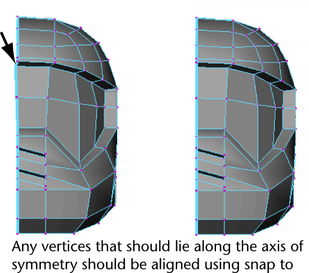
To mirror copy the polygon mesh
 , set
the following options, and then click the Mirror button.
, set
the following options, and then click the Mirror button.
The mesh is copied along -X to create the opposite half of the model. The two meshes are combined into one and vertices are merged so they become shared.

At this point, the low resolution version of the helmet model is complete. In the next section you’ll preview how the model appears at a higher resolution using the subdiv proxy feature.