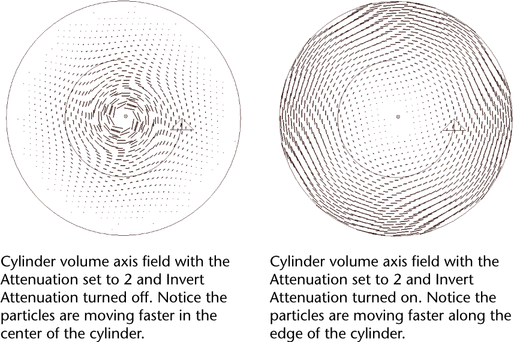This creates a Volume Axis field.
See
Work with volume axis fields.
Fields > Volume Axis > 
The following section
describes options in the Volume Axis Options window.
If you are creating a
volume axis curve, for additional attributes, see
Additional Field Attributes.
- Magnitude
-
Specifies the strength of the volume axis field.
- Attenuation
-
Sets how much the strength
of the field diminishes from the central axis of the volume axis
field.
If you set Attenuation to
1, the strength of the field diminishes in a linear manner from
full strength at the central axis to zero strength at the edge of
the volume axis field. Values greater than 1 make the strength of the
field diminish to zero in an exponential manner—the greater
the value, the more rapidly the strength decreases.
A value of 0 makes the
strength remain constant from the central axis of the volume axis
field to its edge (see also
Invert Attenuation).
Distance
- Use Max Distance
-
Turn this on to apply
the value set in Max Distance.
- Max Distance
-
Sets the maximum distance at which
the field has an effect. You must also turn on Use Max
Distance for Max Distance to
take effect.
NoteThe
Max Distance and
Attenuation attributes operate
in a special way for the
Volume Axis field.
For all volume axis shapes except sphere, distance (for both the
Max
Distance and
Attenuation attributes)
is defined as the distance from the volume’s central axis to the
point.
For cylinder, cone, and
cube, the central axis is the positive Y axis. For torus, the central
axis is the ring in the center of the solid part of the torus. The
sphere volume is an exception— it uses the center point,
not the center axis (it works like the other fields).
This special definition
of distance applies only to the Volume Axis field.
It does not apply to other fields even when they are using volumes.
Volume Control Attributes
- Volume Shape
-
Specifies the closed volume that defines the area
in which the volume axis field affects particles and rigid bodies.
You can choose from five volume shapes: cube, sphere, cylinder,
cone, and torus.
The implicit shape of
the volume axis field is displayed on the screen. You can move, rotate,
scale, or shear the field.
NoteYou can’t deform
the volume or use an arbitrary volume.
- Volume Offset X, Y, Z
-
Offsets
the volume axis field from the actual location of the field.
- Volume Sweep
-
Defines the extent of the rotation for
all volume shapes except cube. This can be a value from 0 to 360 degrees.
- Section Radius
-
Defines
the thickness of the solid portion of a torus volume shape.
Volume Speed Attributes
- Invert Attenuation
-
When
you turn on Invert Attenuation and you
have Attenuation set to a value
greater than 0, the strength of the volume axis field is strongest
at the edge of the volume and diminishes to 0 at the central axis
of the volume axis field (see also the
Attenuation attribute
on
Attenuation).
- Away From Center
-
Specifies the
speed at which particles move away from the center point of cube
or sphere volumes. You can use this attribute to create explosive effects.
- Away From Axis
-
Specifies the
speed at which particles move away from the central axis of cylinder,
cone, or torus volumes. For torus, the central axis is the ring
in the center of the solid part of the torus.
- Along Axis
-
Specifies the speed at which particles
move along the central axis of all volumes.
- Around Axis
-
Specifies the speed at which particles
move around the central axis of all volumes. When used in conjunction
with a cylinder volume shape, this attribute can create swirling
gaseous effects.
- Directional Speed
-
Adds
speed in the direction specified by the Direction XYZ attributes
of all volumes.
- Direction X, Y, Z
-
Moves particles
in the directions specified by the X, Y, and Z axes.
TipWhen working with
volumes, it’s sometimes useful to set the
Conserve attribute
to 0 in the particle shape. This keeps the particles within the
volume. Particles will not exit the volume unless other forces act
on them to make them do so. Also, see
Keep particles inside a volume.
- Turbulence
-
The intensity of a force simulating
a turbulent wind that evolves over time.
- Turbulence Speed
-
The rate of change of
the turbulence over time. The turbulence loops seamlessly every
1.0/Turbulence Speed seconds. To
animate this rate attach a new time node to the time input and animate
the time value on the time node.
- Turbulence Frequency X, Y, Z
-
Controls how many repeats
of the turbulence function fit inside the bounding volume of the
emitter. Low values create a very smooth turbulence.
- Turbulence Offset X, Y, Z
-
Use this option to translate
the turbulence within the volume. Animating it can simulate blowing
turbulent wind.
- Detail Turbulence
-
The relative intensity
of a second higher frequency turbulence. Both the speed and the
frequency on this second turbulence are higher than the primary turbulence.
When the Detail Turbulence is non-zero
the simulation may run a bit slower, due to the computation of a
second turbulence.