
You can use the Dynamic Relationships Editor to connect and disconnect dynamic relationships between dynamic objects, such as particles, nParticles, and fluids, and fields, emitters, and collision objects. Using the Dynamic Relationships Editor provides a quick and easy method for viewing and changing the node connections of the dynamic objects in your scene. For example, you can disconnect a Radial field from a particle object without deleting the Radial field node. Using the Dynamic Relationships Editor, you can do the following:
Nucleus-based relationships, such as collisions between nCloth, nParticles, or passive collision objects, cannot be edited using the Dynamic Relationships Editor.
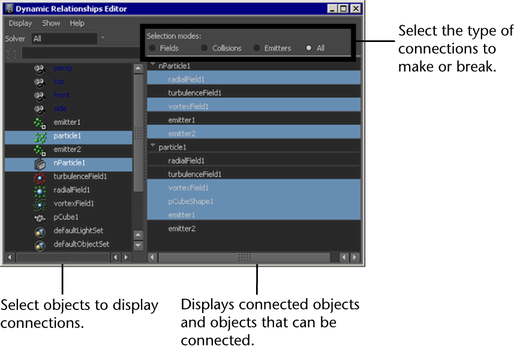
In the left panel of the Dynamic Relationships Editor, you can select multiple objects, then view each object's connections in the right panel. You can then edit the dynamic relationships individually.
You can display the Dynamic Relationships Editor as a separate window or as a panel in the workspace.
Selection modes
Displays the geometry that already has collisions set up. You can connect to selected object(s) so that they collide, or disconnect from the selected object(s) so that they no longer collide.For geometry that does not have collisions set up, you need to select Make Collide from the appropriate Dynamics menu before using the Dynamics Relationship Editor to connect or disconnect collisions.
Nucleus-based relationships, such as collisions between nCloth, nParticle, or passive collision objects, cannot be edited using the Dynamic Relationships Editor.