You can add additional pivot points to your FBIK effectors using auxiliary pivots. Auxiliary pivots allow you to transform your FBIK effectors from different points in 3D space to create specialized motions such as a foot roll during a walk cycle, the ball of a foot putting out a cigarette, a body spinning head over heels while flying through the air, and so on.
A auxiliary pivot is created for the foot FBIK effector. The name of the auxiliary pivot is the same as its parent effector except for the suffix Pivot. Also, each subsequent effector is given a number. For example, the first auxiliary pivot for LeftFootEff would be named LeftFootEffPivot and the second auxiliary pivot would be named LeftFootEffPivot1.
Now when you transform the auxiliary pivot, its parent effector will rotate from the position of its active auxiliary pivot.
To create good foot roll behavior with auxiliary pivots when animating a walk cycle for your biped character, you need to create two auxiliary pivots for your LeftFootEff and RightFootEff effectors: one auxiliary pivot for the heel and the other for the ball of the foot.
A auxiliary pivot called LeftFootEffPivot appears at the position of LeftFootEff.

The LeftFootEff will now rotate from the position of LeftFootEffPivot (heel), producing a heel strike and downwards foot roll motion from the ankle.
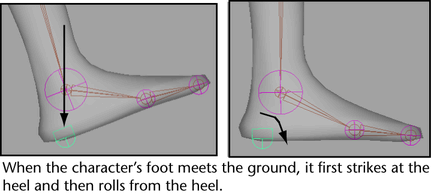
A auxiliary pivot called LeftFootEffPivot1 appears at the position of LeftFootEff.

The LeftFootEff will now also rotate from the position of LeftFootEffPivot1 (ball of the foot), bending the foot at the ball and producing a pushing off motion in the foot.
