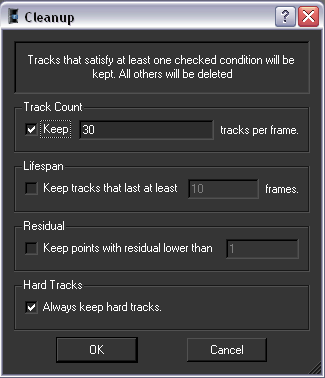If you are satisfied
with the results of the automatic tracking process, you can export
your project at this point. Otherwise, you may want to edit the
2D tracks.
You can do so by:
If you are an expert
user, adding track points serves to work around a weakness of the
automatic tracker or to add a point necessary for defining a coordinate
system which the automatic tracker would not have considered. See
Defining coordinate systems.
Cleaning up tracks
You can run the Cleanup
Assistant to let MatchMover automatically remove points,
based on the parameters you set. This option’s main purpose is to
reduce the number of tracks, while keeping relevant tracking information,
so that manual edition becomes easier.
NoteAs a recommendation,
however, do the automatic clean-up only if you are unhappy with
the result after running the solver once. It is best to first run
the solver with all the tracks.
- Do one of the following:
- Select 3D Tracking > Clean
Assistant.
- Click the Clean up tracks
 icon
in the Toolbar.
icon
in the Toolbar.
- Press F11.
The Cleanup window opens.
- Specify the settings.
- Keep ... tracks per frame targets
an average number of tracks in each frame after the clean up. The default
value is 30 frames.
- Keep tracks that last at
least ... frames deletes all tracks lasting less than
the desired number of frames. The default value is 10 frames.
- Residual cleanup deletes
all tracks with a residual value above a threshold you set.
This can only be done
after the solver has finished running.
- If you do not want to delete manually
added tracks, select the option to Always keep hard tracks.
For example, if a track
satisfies at least one condition, it will be kept. For instance
if you set the length > 10 and residual < 0.8, then a track
lasting six frames with residual 0.4 will be kept because of the
second filter.
TipThe Automatic
Cleanup option of the previous version of MatchMover
is roughly equivalent to keeping 40 tracks per frame.