The first time you launch MatchMover, the Workspace is empty. Once you load an image sequence, the frames of the sequence are shown in the Workspace. The file name and size of the current frame are displayed next to current time.
Switching between the 2D and 3D mode
By default, a 2D View (a viewport in 2D mode) is shown. You can reset or change the view type by using Window > New View and select the required view.
As soon as a sequence or images are loaded, the 3D View (a viewport in 3D mode) is available, with a default camera looking at the origin. The view can be used for example to estimate distortion, by just shifting its value in the curve editor, or to place 3D object and map survey points.
Use the 2D
Mode button  and
the 3D Mode button
and
the 3D Mode button  in the
top left corner of the Workspace to toggle between the 2D and the
3D views.
in the
top left corner of the Workspace to toggle between the 2D and the
3D views.
For more information on the different views, see Working in 2D mode and Working in 3D mode.
You can split the Workspace into two or four viewports by selecting Window > Layout from the main menu and the required split option.
Alternatively, you can click the icons in the Display tools to change the viewport layout:
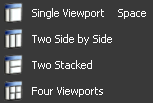
If split, one of the viewports is outlined as the current view. For example, the Project window may be the currently activated window while the last edited viewport remains current and receives any viewing action coming from the Project window or from the main menu.
MatchMover stores the current viewport layout configuration in the project file.
To switch between the Full
Screen mode and the normal mode, click the Full Screen icon
![]() in the
Toolbar.
in the
Toolbar.
When you have several viewports in the Workspace, you can change their size. Click the border of a view and drag the pointer to resize the view.