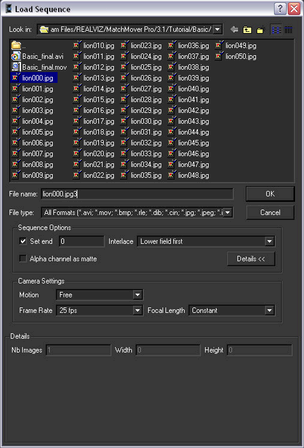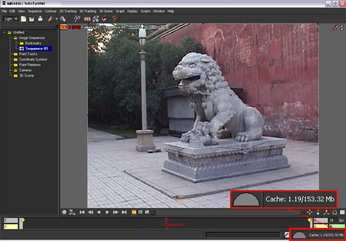The first step in matchmoving
is to load the image sequence you want to track.
NoteYou can bypass this
section of the lesson by openning
Basic_Sequence.mmf.
This file can be found in the
Tutorials/Basic directory.
You can then proceed to
Running the automatic tracker.
To load an image sequence
- Select File > Load Sequence or
click the Load Sequence
 icon
in the toolbar.
icon
in the toolbar.
The Load
Sequence window appears.
- In the Load Sequence window,
browse to the location of the MatchMover Tutorials/Basic directory,
and select lion000.jpg, which
is the first image in the sequence.
- Click Details.
Information about the
image sequence, such as its length as well as preview images, are
displayed in the Details section of the Load
Sequence window.
The video you use for
this lesson is in the interlaced PAL format, which means you need
to set MatchMover sequence options for this type of video.
- In the Sequence Options section, select Lower
field first from the Interlace drop-down
list.
- In the Camera Settings section,
select 25 fps from the Frame Rate drop-down
list.
Leave Motion set
to Free because in this example,
the camera does not follow any of the motion types specified in
the list.
To play the image sequence
- Select Sequence >
Play or click the play button
 which
is in Play Sequence Toolbar at the bottom of the Workspace.
which
is in Play Sequence Toolbar at the bottom of the Workspace.
Note that when you play
the beginning of the sequence it is slightly jerky. This is because
the sequence is loading into your computer’s RAM. After the images
are in the cache, the sequence plays smoothly. The size of the current
cache is displayed in the bottom-right corner of MatchMover user
interface.
Since the image sequence
is only 50 frames, it plays back too quickly to closely examine.
Changing the play mode to PingPong will
continuously loop the sequence back and forth, making it easier
to check the sequence motion.
- Select Sequence > Play Mode
> PingPong or click the PingPong button
 in the Play
Sequence Toolbar.
in the Play
Sequence Toolbar.
- To stop the playback, click the Stop
button
 or press
Esc.
or press
Esc.
TipTo play the scene
manually, you can press Ctrl, click anywhere in the image, and drag
the pointer to the left or to the right.
- To go back to the first frame, press
Ctrl+Home (Windows) or Command+Home (Mac) or press
 .
.