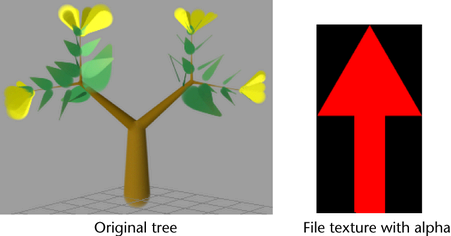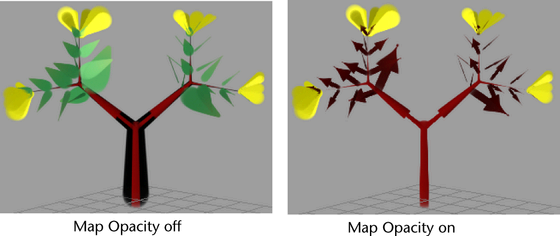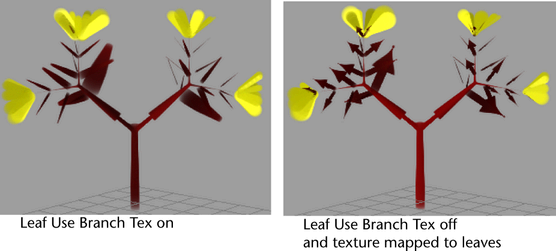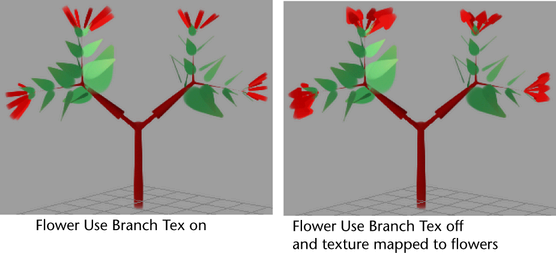Show in Contents

Add to Favorites

Home: Autodesk Maya Online Help

Select brushes in your scene

Working with brushes

Blend preset brush settings

Map file textures to color
and opacity
You can map textures
to tubes, leaves, and flowers. The procedures that follow use the
file texture and tree shown below to illustrate the effects of mapping.
The file texture has alpha.
To map a file texture to tubes and branches
- In the Paint Effects Brush
Settings window, or the brush Attribute Editor, expand Shading then
expand Texturing.
- Turn on Map Color to
map the color to the texture, and adjust the scale and offset if
necessary. For details, see
Map Color
- Turn on Map Opacity to
map the opacity (or alpha), and adjust the scale and offset if necessary.
For details, see
Map Opacity
- Beside Texture Type,
select File.
- In the Image Name box,
type the name of the image file you want to use for the file texture,
or click the folder icon and select it.
To map a file texture to leaves
- In the Paint Effects Brush
Settings window, or the brush Attribute Editor, expand Shading then
expand Tubes > Growth > Leaves.
- Turn on Leaf Use Branch Tex to
use the file texture applied to the tubes and branches.
When turned on, the texture
that is applied to the tubes and branches (in this example, the
arrow), continues onto the leaves.
When turned off, the
texture is mapped to the UV coordinates of the leaf. Opacity (or
alpha) is mapped automatically.
- In the Image Name box,
type the name of the image file you want to use for the file texture,
or click the folder icon and select it.
To map a file texture to flowers
- In the Paint Effects Brush
Settings window, or the brush Attribute Editor, expand
Shading then expand Tubes > Growth > Flowers.
- Turn on Flower Use Branch Tex to
use the file texture applied to the tubes and branches. The texture
that is applied to the tubes and branches (in this example, the
arrow), will continue onto the flowers.
When turned off, the
texture is mapped to the UV coordinates of the flower. Opacity (or
alpha) is mapped automatically.
- In the Image Name box,
type the name of the image file you want to use for the file texture,
or click the folder icon and select it.