Show in Contents

Add to Favorites

Home: Autodesk Maya Online Help

Setting Nucleus Space Scale

Lesson 1: Creating nParticles

Adjusting nParticle collision attributes

Adjusting nParticle size
and color
You can adjust nParticleShape
node attributes to specify how the particles look, move, and collide
with other Nucleus objects. Adjusting the emitter attributes also
affects the overall characteristics of your nParticle simulation.
To make
the nParticles look and behave like candy, you will increase their size,
change their color, and make their surfaces sticky.
To increase nParticle size
- In the Outliner,
select nParticle1.
- In the Attribute Editor,
click the nParticleShape tab.
- In the Particle Size section,
set Radius to 1.8.
To change the color of the nParticles
- In
the Shading section, go to Color.
- Click the far left circle marker (at Selected
Position 0) of the ramp.
- Click the color swatch beside Selected
Color.
The Color
Chooser appears.
- In the Color Chooser,
select white, then click Accept.
- Click the far right square marker of
the ramp to delete it.
For this simulation,
the color of the nParticles will not change so you only need one
ramp marker.
- From the Color Input list,
select Constant.
- Play back the simulation.
The nParticles now look
more like candy, but too many nParticles are being emitted, which
is overflowing the bowl.
To solve this problem,
you can reduce the number of nParticles by adjusting the emitter
attributes. Like many Maya attributes, you can set a key to change
the emission rate at a specified time in the simulation.
To
key nParticle emission rate
- Go back to the beginning of the playback
range.
- Play the simulation and stop at frame
50.
- In the Outliner,
expand candy_emitter_surface and select Emitter_Candy1.
- In the Attribute Editor,
click the Emitter_Candy tab.
- In the Basic Emitter Attributes section,
 Rate
(Particles/Second) and select Set Key from
the context menu.
Rate
(Particles/Second) and select Set Key from
the context menu.
A key is created with
the nParticle emission rate set at 50.
- Play the simulation for five more frames
to frame 55.
- Set Rate (Particles/Second) to
0.
-
 Rate
(Particles/Second) and select Set Key from
the context menu.
Rate
(Particles/Second) and select Set Key from
the context menu.
A key is created with
the nParticle emission rate set at 0.
- Go back to the beginning of the playback
range and play the simulation.
nParticles are now emitted
until frame 55.
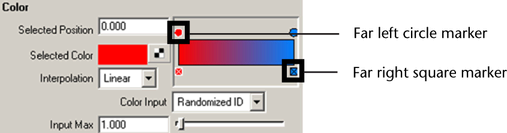
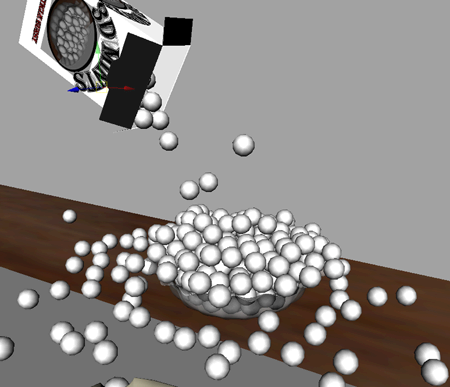
 Rate
(Particles/Second) and select Set Key from
the context menu.
Rate
(Particles/Second) and select Set Key from
the context menu.
 Rate
(Particles/Second) and select Set Key from
the context menu.
Rate
(Particles/Second) and select Set Key from
the context menu.