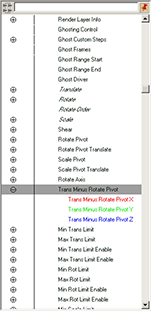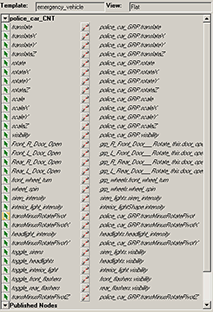Show in Contents

Add to Favorites

Home: Autodesk Maya Online Help

Assigning an existing template to a container

Lesson 2: Using assets in a scene

Swapping assets

Binding attributes
In order for your asset
to be considered valid, every published name in the police_car_CNT
section must be bound to an attribute of the police car. Currently,
the transMinusRotatePivot attributes are not bound, so the template is
invalid. To fulfill this template, you must bind them manually.
To bind the doors
- In the left panel of the Asset
Editor, click the square expand icon (
 ).
).
The contents of the container
appears.
- Click the circular expand icon (
 ) next
to police_car_GRP.
) next
to police_car_GRP.
A list of the node’s
attributes appears.
NoteIf you do not see
the circular expand icons (

), make
sure that
Display > Attributes (Channels) is
turned on in the
Asset Editor.
- Scroll down and click the circular expand
icon (
 ) next
to the Trans Minus Rotate Pivot attribute.
) next
to the Trans Minus Rotate Pivot attribute.
- Do one of the following:
- In the left panel, select Trans
Minus Rotate Pivot X, and then in the right panel, click
the bind icon (
 ) next
to transMinusRotatePivotX. Do
the same for Trans Minus Rotate Pivot Y and Trans
Minus Rotate Pivot Z.
) next
to transMinusRotatePivotX. Do
the same for Trans Minus Rotate Pivot Y and Trans
Minus Rotate Pivot Z.
- In the left panel, select Trans
Minus Rotate Pivot and then in the right panel, click
the bind icon (
 ) next
to transMinusRotatePivot. This
is the parent attribute and binding it automatically binds the X,
Y, Z children.
) next
to transMinusRotatePivot. This
is the parent attribute and binding it automatically binds the X,
Y, Z children.
A small green icon appears
next to the published name indicating that it is now bound and the
bind icon changes to an unbind icon. The name of the attribute it
is bound to appears on the right side of the bind icon.
NoteBinding an attribute
automatically publishes it to your container.
When you are finished
all the icons in the police_car_CNT section should be green. Your
template is now valid.
NoteYou could also fulfill
the template by selecting the container and then selecting Assets
> Publish Connections. This publishes all incoming
and outgoing connections to and from your container and binds them
to appropriate published names. However, this option also publishes
extra attributes which you do not necessarily need published in
this case. In most cases it is up to you to decide which method
works better for your given situation.
 ).
).
 ) next
to police_car_GRP.
) next
to police_car_GRP.
 ) next
to the Trans Minus Rotate Pivot attribute.
) next
to the Trans Minus Rotate Pivot attribute.