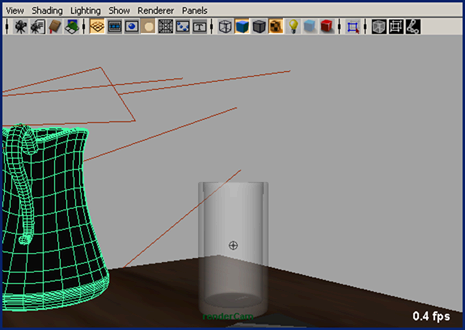Show in Contents

Add to Favorites

Home: Autodesk Maya Online Help

Render your liquid simulation

Lesson 3: Creating a liquid simulation with nParticles

Rendering a simulated frame

Assigning material shaders
To
prepare the geometry for rendering, you assign the mental ray mia_material_x shader
to the pitcher, glass, and water meshes. Using the mia_material_x shader
presets for the glass and water provides a quick and easy way to
have proper refraction, reflectivity, and transparency values set on
these materials. For more information about material shaders, see
mental ray mia_material/mia_material_x shader attributes in
the Rending and Render Setup guide.
To assign a material to the pitcher and
glass objects
- In the Hypershade,
on the Create tab, click Create
Maya Nodes and select Create mental ray Nodes from
the drop-down list.
The Hypershade now
shows the list of mental ray shader nodes.
- Click Materials to
open the list of mental ray material shaders.
- Select mia_material_x from
the Materials list.
A mia_material_x material
swatch appears in the Work Area tab
of the Hypershade, and the material
attributes appear in the Attribute Editor.
- In the Attribute Editor,
rename the material to mia_material_pitcher.
- Click and hold the Presets button,
select GlassThin, then Replace (GlassThin
> Replace).
- In the Refraction section,
click the color swatch beside Color.
The Color
Chooser appears.
- In the Color Chooser,
type the following color values into the RGB fields:
- R: 0.190
- G: 0.574
- B: 0.190
- Click Accept.
- In the Outliner,
select the grp_Pitcher object.
- To assign the material to the pitcher,
in the Work Area tab of the Hypershade,
 mia_material_glass then
select Assign Material To Selection from
the marking menu.
mia_material_glass then
select Assign Material To Selection from
the marking menu.
In the scene view, the
pitcher turns black. You can only see the true color and texture
of the material after the frame is rendered using mental ray for Maya.
- Assign materials to the glass and water
meshes by repeating steps 3 to 10 using the following settings:
For the glass (geo_glass)
mesh:
- Rename the material to mia_material_glass.
- Select Presets > GlassThin
> Replace.
- In the Refraction section,
set Color to R:
0.797, G: 0.875, and B:
0.915.
For the water (Water_Mesh)
mesh:
- Rename the material to mia_material_water.
- Select Presets > Water >
Replace.
- In the Diffuse section,
set Color to R:
0.164, G: 0.512, B:
0.402.
- In the Refraction section,
set Transparency to 1.0.
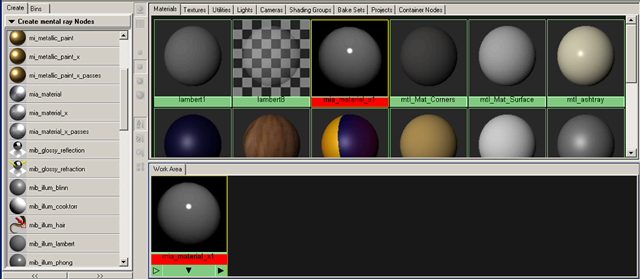
 mia_material_glass then
select Assign Material To Selection from
the marking menu.
mia_material_glass then
select Assign Material To Selection from
the marking menu.