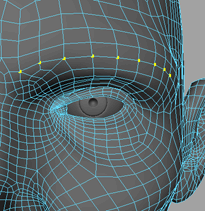Show in Contents

Add to Favorites

Home: Autodesk Maya Online Help

Selecting with Camera based selection

Lesson 2: Sculpting a polygon mesh

Sculpting with Surface based falloff

Sculpting with symmetry
To give the head a more
goblin-like appearance, you need to make the cheeks and eyebrows
more boney. However, to do this, you need to adjust both cheeks
equally. You can do this with the transformation tools’ Reflection settings.
To modify both cheeks simultaneously
- Double-click the Move
Tool in the Toolbox.
- In the Reflection section,
turn on Reflection and set the Reflection
axis to X.
-
 -click
the head and select Vertex from the marking menu.
-click
the head and select Vertex from the marking menu.
The vertices appear on
the mesh.
- With the camera positioned in front of
the head, select a set of vertices on the left cheek.
A colored falloff appears
on both cheeks.
- Pull the x axis manipulator to the left
so that the cheeks are pulled closer together.
Both cheeks are transformed
identically and appear more boney.
Now you can adjust the
eyebrows to make the goblin angrier.
To rotate the eyebrows
- Press the ‘b’ key on your keyboard to
disable Soft Select.
- Click the outermost vertex on the left
eyebrow.
-
 + double-click
the innermost vertex on the left eyebrow.
+ double-click
the innermost vertex on the left eyebrow.
All the vertices on the
same loop are selected between and including the two vertices.
NoteThe selection of
vertices on the other side of the reflection seam do not appear
complete after this step. This is normal and is rectified in step
4.
- Press the ‘b’ key on your keyboard to
enable Soft Select.
- Hold the ‘b’ key on your keyboard and
drag the mouse left and right to adjust the Falloff
radius so that it only affects the eyebrow.
- Double-click the Rotate
Tool from the Toolbox.
The Tool
Settings editor appears.
- Drag the Z (dark blue) rotate manipulator
in the scene to rotate the eyebrows inward.
 -click
the head and select Vertex from the marking menu.
-click
the head and select Vertex from the marking menu.
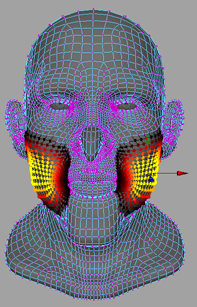

 + double-click
the innermost vertex on the left eyebrow.
+ double-click
the innermost vertex on the left eyebrow.