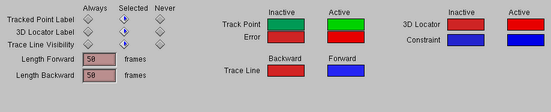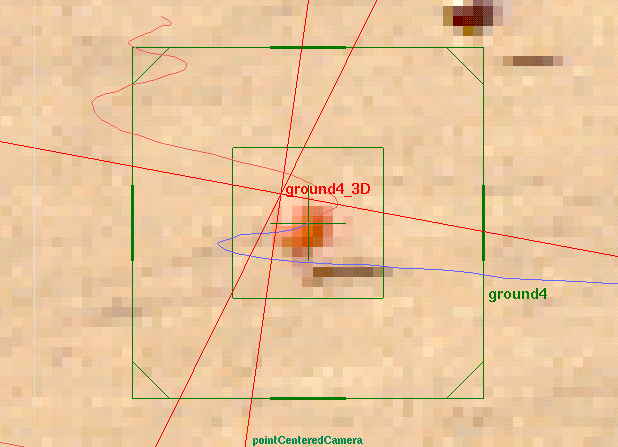Show in Contents

Add to Favorites

Home: Autodesk Maya Online Help

Determine when you’re ready to solve

Tracking

Track Options panel

Use the Track
Display panel
The Track
Display control panel lets you:
- display the names of each track point
in any of the views
- display the names of each 3D locator
in any of the views
- see a trace line for the movement of
a tracked point, showing both the forward and backward movement
from any given frame
To turn on or off any
of the track point display features, open the Display control
panel under the Track task. For each display
feature, you can select how it will display: Always, Selected (when
a track point is selected), or Never.
To control the length
of trace lines, use the Length Forward and Length
Backward fields.
NoteIf track points are
given a specific name, as opposed to the machine default name of
trackedpoint#, then that track point can not be selected in the track
points listing and Maya shows the following error message:
Error: More than one object matches the name:pebble
User named track points
can be selected in the outliner.
Display colors
You can also specify
the colors for tracked points and other display features. Double-click
the color box to open the Maya Color Chooser.
You can specify both an Inactive color (item not selected) and an Active color
(item selected). The display features are:
- Track Point
-
Colors used for track points and their
labels at all times except in an error state.
- Error
-
Colors used when a track point is in an error state,
such as a poor tracking.
- Trace Line
-
Colors used for trace lines, one for the
backward line and one for the forward line.
- 3D Locator
-
Colors used for the 3D locators created
by Live.
- Constraint
-
Colors used for the objects
and lines representing constraints.