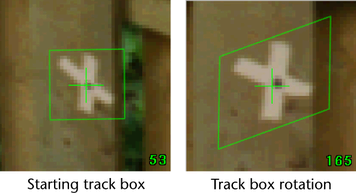The Track Options control panel includes various settings that affect tracking. You may want to experiment with these options if you are having problems tracking.
When set to Corrected, Live automatically corrects for changes in global illumination. For example, if a shadow or light glare appears for some of the frames, the tracker compensates for the change in lighting. When set to Not Corrected, Live does not correct for changes in luminance. Set Not Corrected if you want the tracker to use a more exact pattern match.
Allows you to select between Full and Reduced color space. Full uses the full color table that correlates to the original image. Reduced uses a reduced color table when matching to the original image. Full helps the tracker distinguish between features with similar shape but different colors. Reduced helps the tracker with subtle features, such as dark green leaves over dark brown ground.
By default, the tracker blurs images to compensate for interference, or noise, such as filmgrain. You don’t actually see the blur (it is done in memory only), but it helps the tracker stay on target. You can control the amount of blur by adjusting the Blur Radius. For example, if you are tracking a subtle feature, the default amount of blur may be too much. A value of zero disables the blur.
The target box automatically adjusts in shape to compensate for rotation or scale changes in the target image. This feature helps with the most common reason for tracking failures: shape changes in the feature you are tracking. Adjust the Use Rotate and Use Scale settings to control the amount of rotation or scale. If you find the tracker is falling off target, adjusting the value for these settings may help.