Tracking a point is the same whether you are solving for camera movement or object movement.
You can track from the first frame forward, from the last frame backward, or from a middle frame in both directions.

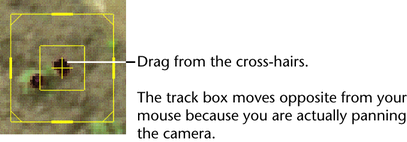
When in doubt, however, keep the default size. For more information on how to size track boxes, see Size track boxes.
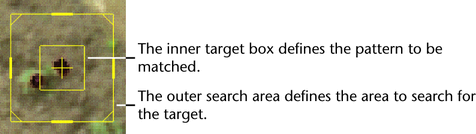
In general, we recommend that you always track from the current frame. If you want to track on a range of frames, however, you can enter the frame range values.
For example, if you start from the last frame, select Backward.
While reviewing, notice the last frame where the track box is on target and any frames where the track box slips or jitters. See Evaluate a track point for details.
For most objects, the default track box size is fine. However, in some cases, resizing is necessary to have a successful track. In fact, you may need to resize or reposition the track box a number of times to keep it on target. There are several factors you should keep in mind: