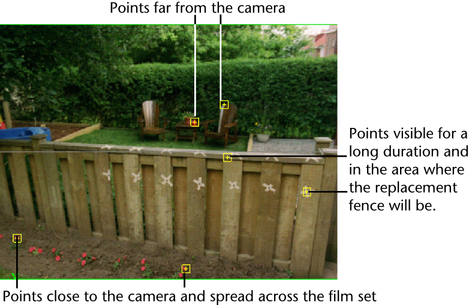Tracking preparation
Which spots should you track? To answer this question, do these steps:
To review a shot and plan for the tracking
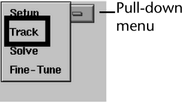
Above the Track control panel, Live displays preset view panels. The view panels match the needs of tracking. The following illustration labels these panels, shown the way they might look at the end of the lesson.
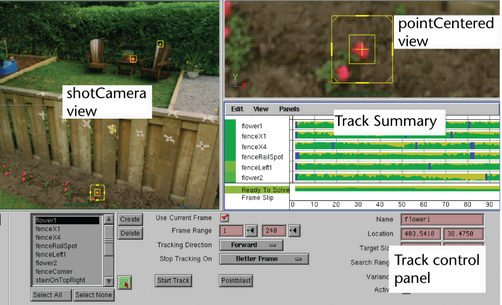
The following figure gives recommendations on which points to track (you will have a total of 15 in the end). You will track two of the points and import the other points from a prepared file.