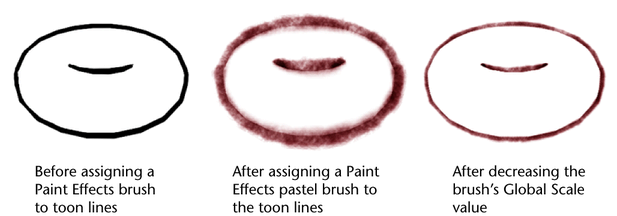Show in Contents

Add to Favorites

Home: Autodesk Maya Online Help

Paint toon line attributes

Work with toon lines

Use a modifier to alter toon line and brush attributes

Use Paint
Effects with toon lines
You can assign a Paint
Effects brush to toon lines to create interesting effects, for
example, a smeared toon line, a metallic toon line, and so on.
You can also paint additional
toon lines using a Paint Effects brush. See
Paint additional lines in toon scenes.
To
attach a Paint Effects brush to toon
lines
- Select the toon lines to which you want
to assign a Paint Effects brush.
- Select a Paint Effects brush
by doing one of the following:
- Select
Paint Effects > Get Brush and
select a brush from the Visor window. Any Paint
Effects brush can be used, but those in the Toon folder
are particularly suitable.
- Select a brush from the Paint
Effects shelf.
- Select Toon > Assign Paint
Effects Brush to Toon Lines. The selected brush is attached
to the selected toon lines.
- Edit the brush attributes. Consider changing
the Global Scale value of the brush
to 1 so that you can scale the line using toon attributes.
TipAfter assigning a
Paint
Effects brush with tubes turned on (for example, a vine
brush), in order to eliminate the “jumping around” that occurs when the
toon lines redraw, do the following:
- turn on Smooth Profile
- turn on Resample Profile
- increase the Min Segment Length for
resampling
- set the Max Segment Length equal
to the Min for resampling